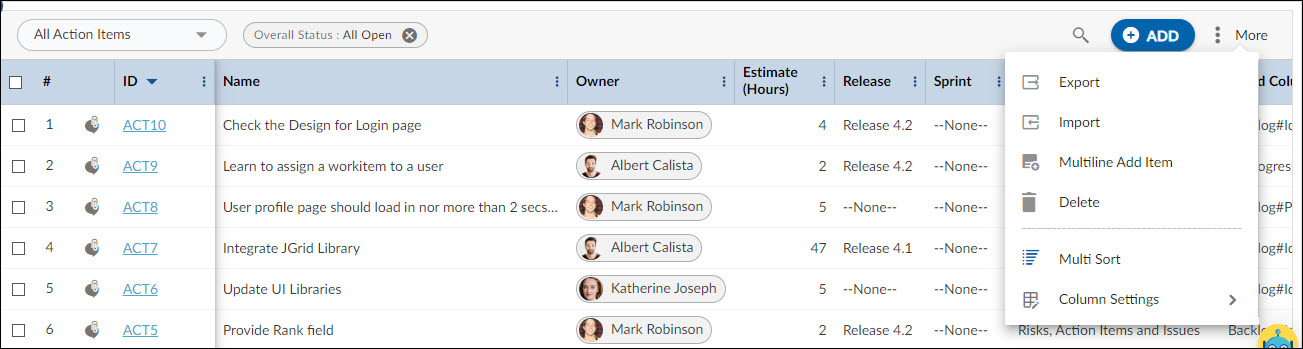Start with the video first to get a better grasp of the topic!
|
Skip Ahead to: |
Overview
An action item is a documented event, task, activity, or action that will be carried out and monitored. Action items might occur as a result of a discussion by a group of people as an action plan. The action item is assigned to a member responsible for performing the action and reporting to the group on the status.
An example of an action item is ‘Database maintenance’.
Navigation
Navigate to the breadcrumb at the top and hover over the Project name, expand the Manage module, and select Action Items.
Steps to Add Action Items
To capture specific information in Action Items, managers can customize the Action Item Form by adding fields to sections or adding new sections.
To add Action Items:
- Click the ADD button.
- Enter details such as Name, Description, Priority, etc.
- Click the SAVE button.
Once an Action Item gets created, then the following tabs are visible:
You can link Forms such as ‘Defect’ to trace the defects from an Action Item. This way, you can add multiple defects to a single Action Item by defining Linked Cards. The link will be set for new defects and existing defects from the Linked Cards section. To link the Defect section to the Action Item Form, add a section of type ‘Linked Item Segment’ in the Action Item Form and select Defect in the Linked Item.
You can also define links between various Forms such as a Change Request or an Issue.
Common Operations to Manage Action Items
- Edit
- Multiline Add Item
- Delete
- Export
- Import
- Copy
- Multi Sort
- Log Effort for the Action Items (available only for projects which have the ‘Include in Timesheet’ option selected for the Action Items Form).