Start with the video first to get a better grasp of the topic!
Add Workitem
Workitems available on Execution Board indicate tasks that you keep on moving to the next column as you complete your work. You have multiple options to create/add a workitem.
To quickly add a card
On Execution Board:
- Click the ADD button on the toolbar to add a workitem type.
- Depending on the nature of the tasks, you can select the workitem type from the available options and select Add.
- In the pop-up window, fill all the required fields with details and click SAVE.
Alternate to adding a card on Execution Board.
- Right-click on the desired column to which you want to add.
- Select Add Card in the shortcut menu.
- In the card placeholder, enter the Card title and select the card type.
- Click ENTER to save the card on the board.
You can also add a task from the Execution Board. To know more about adding a task from Execution Board, read here.
On Workitem Listing Page:
- Open any workitem type screen and click the ADD button on the toolbar.
- In the Details screen, fill all the required fields with details and click SAVE.
Pro-tip:
- If you are adding a card that you would like to have on the Execution Board, set the Board Lane attribute on the Card.
- You can also bring a workitem from the Backlog onto the Execution Board by using the “Search & Add” option.
- In the List view, add multiple workitems at a time using the Multiline Add Item option.
Note:
- Card type cannot be modified once a card is added. If you need to change the card type, you will need to delete the card and add a new card as per your desired card type.
- Card created on one Board cannot be transferred to another Board or across Boards.
Modifying Attributes of a Workitem
Similar to adding a workitem, you have multiple options to modify a workitem.
Modify or update the attributes in the Details tab by:
- clicking the workitem/card on the Execution Board
- clicking the workitem row on the workitem type listing page
Learn more about adding and modifying workitems from here.
Assign Owner to a Workitem
Card Owners are the team members who are responsible for the workitem. To invite users and add team members to your project read here.
You have multiple options to assign a card owner to a workitem.
First Option:
- Click the Avatar box showing the name and profile, and select the team members that you want to assign to that card by selecting them. You can select all the users in one go by clicking the Select All option.
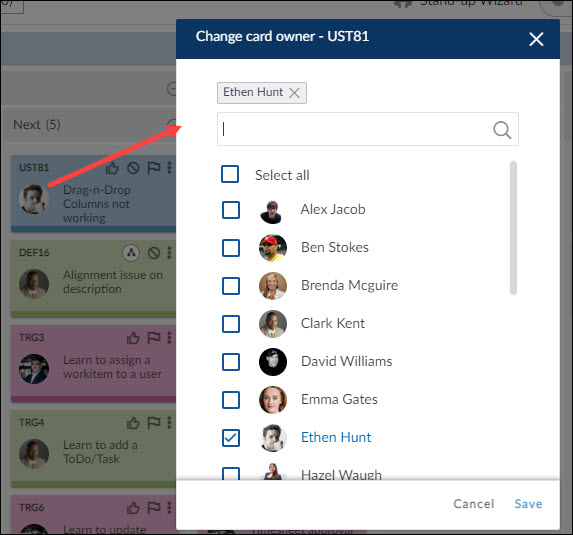
Another Option:
- Open any workitem and in the Details tab add or change the card owner via the Owners attribute.
Pro-tip:
Keep only 1 person responsible for a card unless multiple team members are responsible for it. Having one Owner, even if multiple people have to collaborate to get the work done, creates better outcomes.
