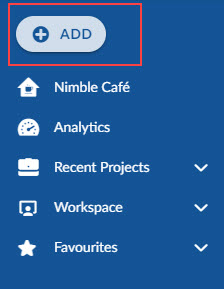Start with the video first to get a better grasp of the topic!
|
Skip Ahead to: |
Overview
In the product, you can create and manage projects based on standard software development methodologies like RUP®, PMBOK, and Agile. Projects can be created for application development, maintenance, support, etc.
Navigation
You can create a project using the following navigations:
- Click ADD button in the left navigation panel and click the Project option.
- In the left navigation panel, expand the Workspace menu and select My Workspace. Hover over the My Workspace breadcrumb at the top, expand the My Work module, and select My Project.
- In the left navigation panel, expand the Recent Projects menu and select View My Projects.
Steps To Add a Project
- Click the ADD button and click the Project option.
- Select the required template. For more information, refer to Template selection.
- Enter the fields in “Create your Project” as explained below:
- Name: Enter an appropriate title for the Project
- Start Date: Enter a date to indicate the planned start date
- End Date: Enter a date to indicate the planned end date
- Invite team members: Enter the email address to invite team members to the project.
- Click the FINISH button.
After the project is created, all menus and constituent menus are visible, depending on the template selected.
Once the project is created, team members are invited and they start logging time for the work they do, the Project Details page shows the key project financials such as Allocated Budget, Allocated Cost, and Actual Cost. These fields provide a bird’s-eye view of your project’s financial status. The Budgeted Cost is derived from the Demand for the projects in the Portfolio Management module and thus will only be visible for the projects created through demands in Portfolio Management. The Allocated Cost is derived as per the Cost of each team member defined in the Cost Definition screen as per their persona and the % Allocation of the team members in that project (in the People Management module). The Actual Cost is derived as per the Cost of each team member defined in the Cost Definition screen as per their persona and the time logged by the team members in the timesheet.
You can also plot these details in the Analytics module to monitor your projects more effectively.