In this article, we will help you to understand how to add and manage Personal Expenses.
|
Skip Ahead to: |
Overview
An Activity is a documented event, task, or action that will be carried out and monitored. It might occur as a result of a discussion by a group of people as an action plan. The Activity is assigned to a member responsible for performing the action and reporting to the group on the status.
Note: Activity form is disabled by default. Enable it in access configuration.
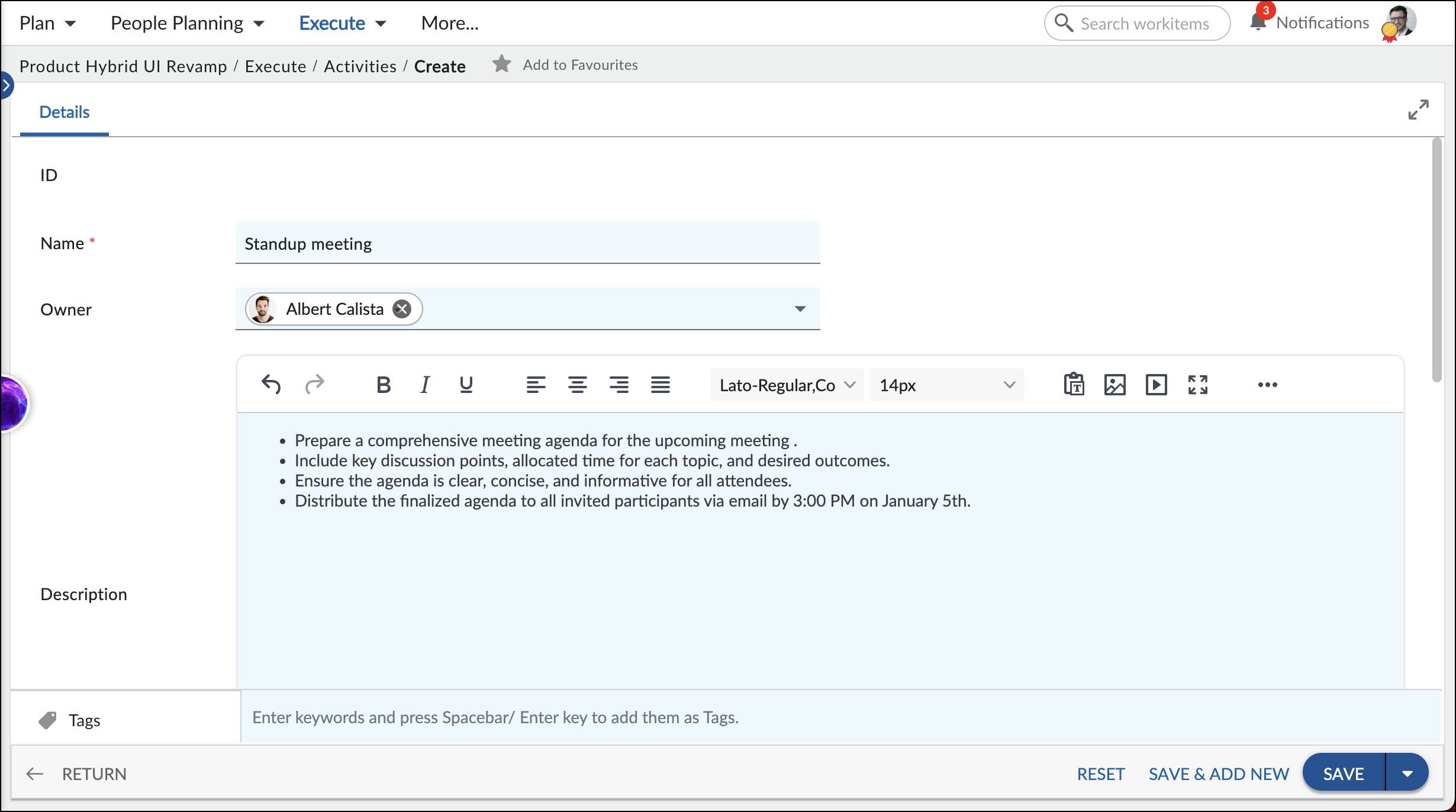
Navigation
In the left navigation panel, expand the Recent Projects menu and select any project. Hover over the Project breadcrumb at the top, expand the Execute module, and select Activity.
Steps to Create an Activity
- Click the ADD button.
- Enter the relevant attributes for the activity:
-
- Name: Write a clear and concise subject line that summarizes the activity’s purpose. Keep it brief and informative.
- Card Owner: Select the person responsible for completing the activity.
- Description: Provide a detailed description of the tasks involved and any relevant information.
- Priority: Specify the urgency of the activity. This could be high, medium, or low, depending on the urgency of the issue.
-
- Fill in any other remaining attributes and click the SAVE button.
To know how to quickly add an activity from the left navigation panel, click here.
Default Sections in Activity
The default sections appearing for an Activity are Details, Linked Cards, Comments & Attachments, and Activity Log.
Once the Activity is created, the following tabs are visible:
- Details: The Details section displays, gathers, and tracks all information related to the Activity.
- Comments & Attachments: The members can add comments related to the project item which are then listed in the Comments section. When a project item requires more data for reference, you can attach files that can be downloaded, edited, and uploaded. For more information, click here.
- Linked Cards: It helps you to set parent-child hierarchy and relationship between themes/epics and workitems and trace them while working with them. For more information, click here.
- Activity Log: The Activity log displays the list of operations in reverse chronological order for activities performed such as updating, closing, reopening, etc. In the Activity Log, you can view the various versions and the differences between the two versions of a workitem. For more information, click here.
- System Fields: All the system-generated fields or uneditable fields are listed in the System Fields segment.
Common Operations to Manage Activities
