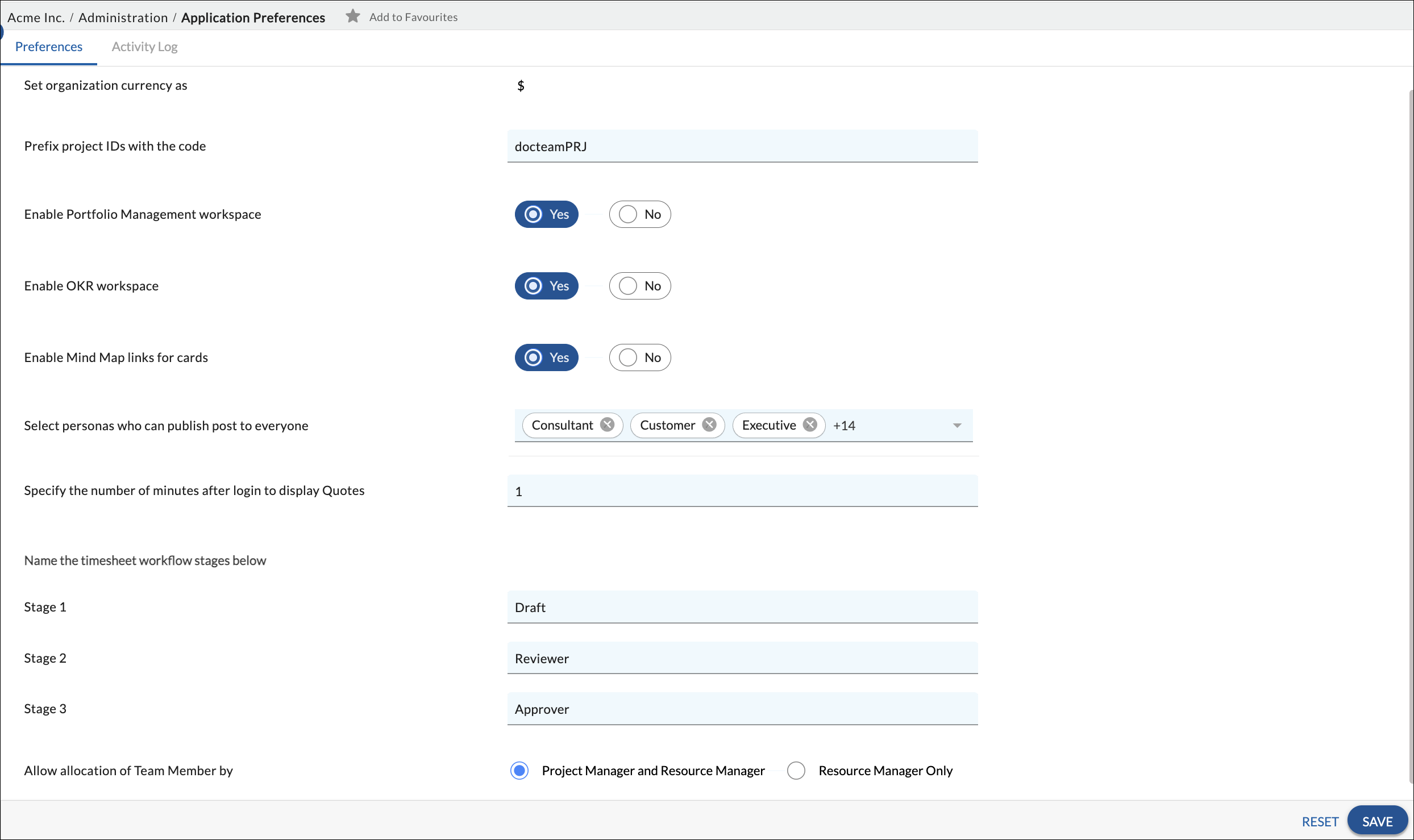Start with the video first to get a better grasp of the topic!
Overview
Application Preferences refer to the settings defined for an application to work and are customized based on the requirements and applicability. Organizational application preferences apply to all entities within that Organization i.e. they will apply to all the process templates, projects, and users within that organization.
The available tabs/workspaces containing the groups of respective preferences are as follows:
- Organization Related Preferences
- Project Related Preferences
Save the changes after all the desired settings have been selected for the application behavior.
The Activity Log tracks any changes made in the preferences. It displays details such as the name of the changed preference, the original and changed value in the preference, the name of the user who modified the preference, the Preference/Tab, and the date and time when it was changed.
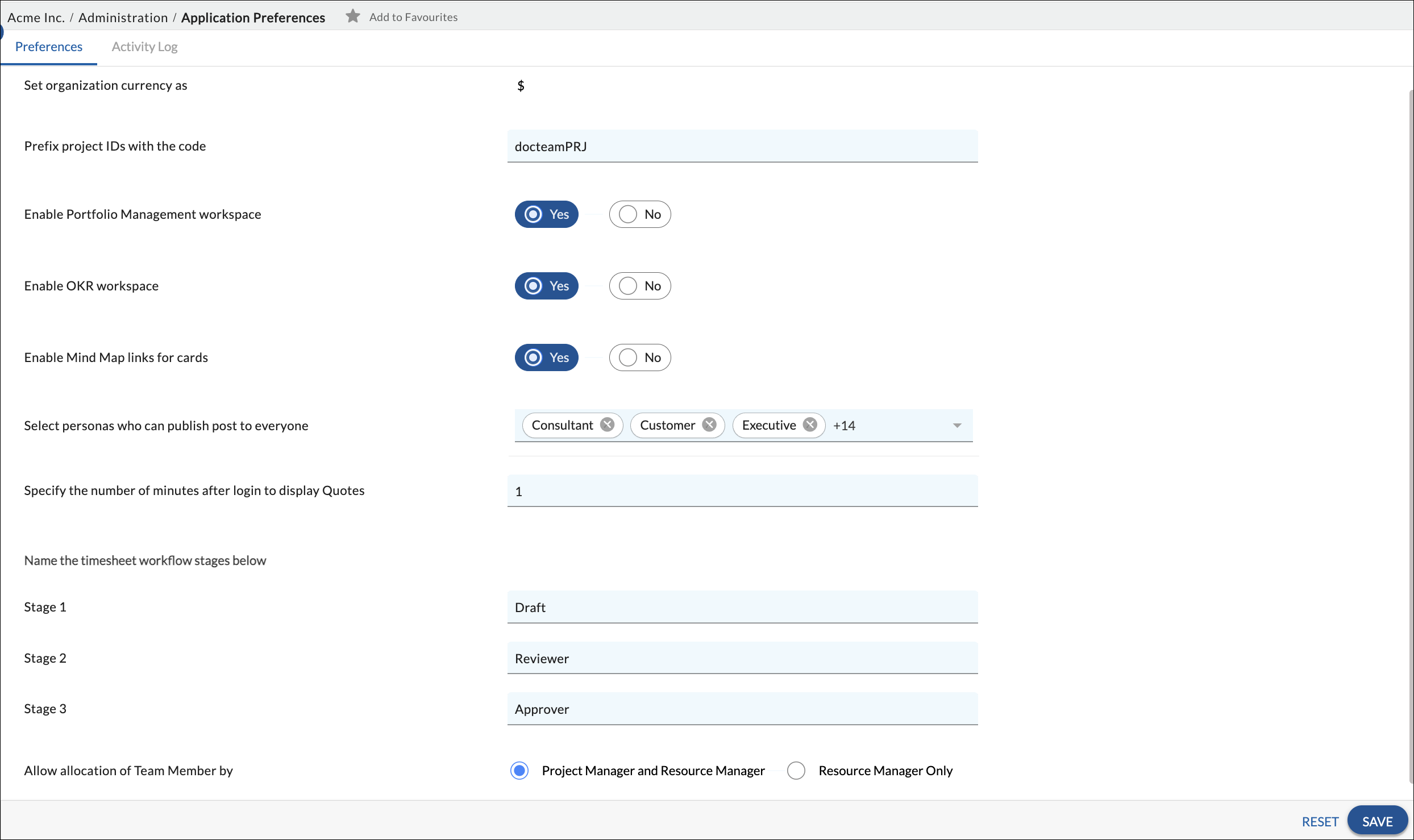
Navigation
In the left navigation panel, expand the Apps menu and select the Organization name. Hover over the top breadcrumb,
expand the Administration module, and select Application Preferences.
Preferences
| Set Organization Currency as |
Define the dollar as the default currency across the organization. |
| Prefix Project IDs with the code |
Specify the characters by which the Project ID should be prefixed. |
| Enable Portfolio Management workspace |
You can select Yes or No to enable the Portfolio Management workspace. |
| Enable OKR workspace |
Similarly, you can select Yes or No to enable the OKR workspace. |
Enable Mind Map links for cards
|
Select Yes or No to enable the Mind Map section under Linked Cards. |
| Select personas who can publish post to everyone |
In the Nimble Cafe, while Start a Discussion or sending Kudos, you can select the personas for which the User tab should be visible to the selected personas. |
| Specify the number of minutes after login to display Quotes |
On the primary navigation panel, you can view the Quote section. Set the time in minutes for example, set preference as 2 then after 2 minutes of login you will be able to view motivational quotes.
Note: If you want to disable a Quote, do not add any value to this preference field. |
| Name the Timesheet workflow stages |
Workflow Stages is the flow paradigm to indicate the progress of workitems. In the application, you can also define the workflow stages for Timesheet approval. When an enterprise is created in the application, the number of workflow stages is defined, which is a one-time setting. The stages can be named/renamed in the Administration >> Organization Settings >> Application Preferences. The change in the workflow stage name will be reflected immediately for all Timesheets.
You cannot skip a workflow stage, but managers can when defining the workflow stages in projects.
|
| Allow all locations of Team Member by |
If the Project Manager and Resource Manager option is selected, both the project manager and the resource manager can allocate the team members to the project.
If the Resource Manager option is selected, only the resource manager can allocate the team members to the project.
|
Activity Log
All the activities performed i.e. the preference changes in Application Preferences are recorded here. To see who has changed an application preference and when the change was done you can refer to the Activity Log.