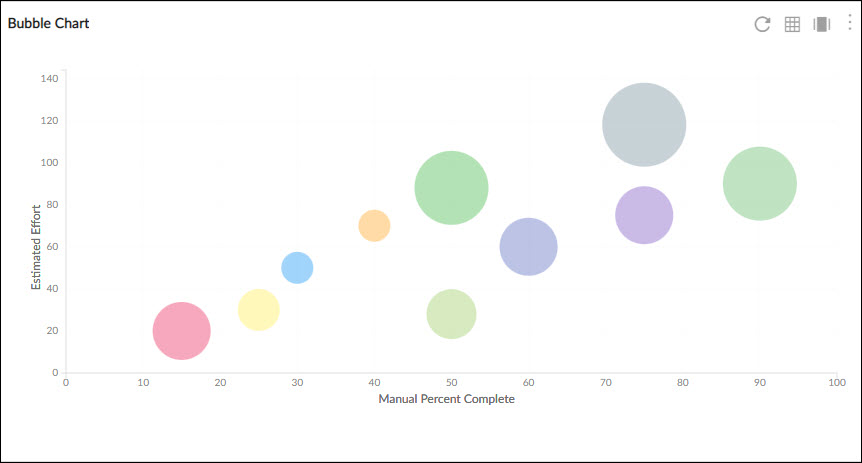Start with the video first to get a better grasp of the topic!
|
Skip Ahead to: |
Overview
The Bubble chart is an extended version of a scatter plot chart with a third variable as Size for the data point. Unlike the scatter plot chart, a bubble chart can be plotted in three dimensions and the size of the dots can vary depending upon the data value.
Configuration
To plot a Spider chart, perform the following steps –
1. Open the Analytics page and click the Add Widget icon. The Analytics Builder appears.
2. Click the Bubble Chart icon. The Settings page of the bubble chart appears.
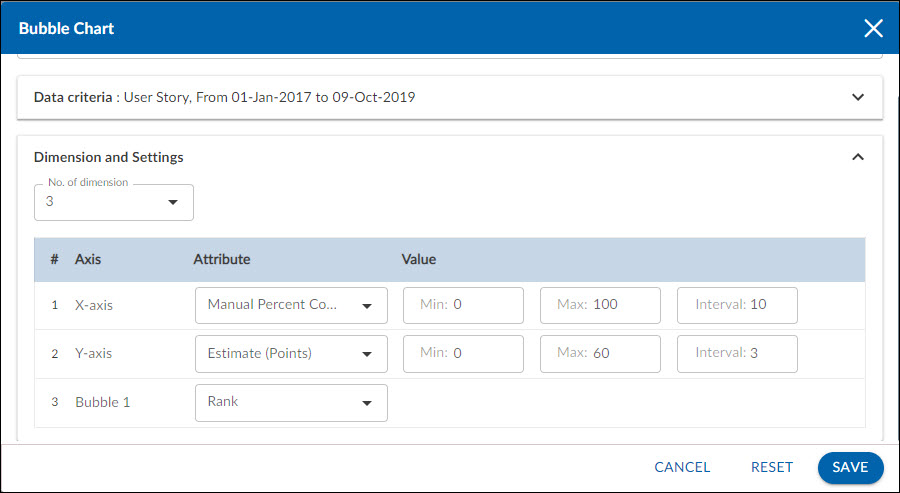
3. Enter the given information in the Data Criteria and Dimension and Settings as per your requirements
- Widget Name – Modify the widget name if required.
Data Criteria
- Select workitem type – Select the workitem type for which you want to plot the chart. You can select any number of workitems for a scatter chart. If the selected workitem type has no instances in it, a message is displayed on the screen.
Note: If you select the My Workitem option, the Release, Sprint, and Task Plan options won’t be selected as they are dependent on the form’s execution. - Select workitem status – Select the workitem status such as All, Open, Closed, etc. for the workitem types.
- Select Filter – Select the filter that you want to apply to the workitems for the scatter chart. You can also create a new filter and apply it.
- Date Range – The Date Range section provides flexible options for selecting date-based criteria and ranges:
- Select Date Criteria: Use the dropdown menu to choose how data is fetched. Options include Created on, Closed on, and Last modified on.
- Select Date Range: Choose dynamic or custom date ranges to automatically display data based on the selected period. The options include – Custom dates ( Requires additional selection of Start Date and End Date), Current month, Current quarter, Current week, Current year and many more.
- If “Custom dates” is selected, two additional dropdowns will appear to specify the Start Date and End Date.
Note: For Organization Analytics and Personal Analytics, the Date Range section will only display Start Date and End Date options.
Dimensions and Settings
- No. of Dimensions – Select the number of dimensions you want to see in your chart. You can select either 3 dimensions or 4 dimensions.
Select Axis on the chart
- X-Axis – Select the attribute (and its values) which you want to be plotted on the X-axis of the chart. The Attribute field shows all the fields which are common in the selected workitem types.
- Y-Axis – Select the attribute (and its values) which you want to be plotted on the Y-axis of the chart. The Attribute field shows all the fields which are common in the selected workitem types.
- Bubble 1 – It is a size dimension. When the 3 dimensions are selected, 3 rows are shown in the table next to the bubble chart. Only the number fields are listed here.
- Bubble 2 – It is a size dimension. When the 4 dimensions are selected, 4 rows are shown in the table next to the bubble chart. Only the number fields are listed here.
Interpretation
Each bubble in a bubble chart represents a workitem. The bubbles are positioned on the chart as per the value of the X-axis and Y-axis attributes of the workitem. The size of the bubble is represented by the remaining dimensions (bubble 1 and bubble 2). On hovering over a bubble, shows the workitem ID, name, and value of its four dimensions.