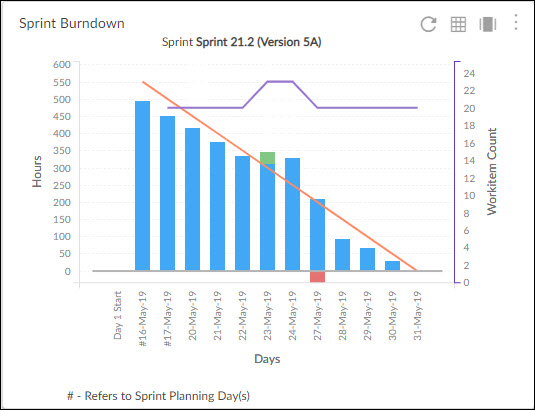In this article, we will help you understand how to configure the Dual Y axis chart.
|
Skip Ahead to: |
Overview
The dual Y axis chart is used to show two sets of data with significantly different scales. The Dual Y axis chart is available for the following Analytics components –
- Sprint velocity Trend
- Sprint Burndown
Configuring a Dual Y Axis Bar Line Chart
To plot a Group Bar chart, perform the following steps –
- Open the Analytics page and click the Add Widget icon. The Analytics Builder appears.
- Click the Group Bar chart. The Settings page appears.
3. Enter the given information in the Data Criteria and Dimension and Settings as per your requirements.
a. Widget Name – Modify the widget name if required.
Data Criteria
b. Select Workitem type – Select the workitem type for which you want to plot the chart. You can select any number of workitems for a scatter chart. If the selected workitem type has no instances in it, a message is displayed on the screen.
Note: If you select the My Workitem option, the Release, Sprint, and Task Plan options won’t be selected as they are dependent on the form’s execution.
c. Select Filter – Select the filter that you want to apply to the workitems for the scatter chart. You can also create a new filter.
d.Date Range – The Date Range section provides flexible options for selecting date-based criteria and ranges:
-
- Select Date Criteria: Use the dropdown menu to choose how data is fetched. Options include Created on, Closed on, and Last modified on.
- Select Date Range: Choose dynamic or custom date ranges to automatically display data based on the selected period. The options include – Custom dates ( Requires additional selection of Start Date and End Date), Current month, Current quarter, Current week, Current year and many more.
- If “Custom dates” is selected, two additional dropdowns will appear to specify the Start Date and End Date.
Note: For Organization Analytics and Personal Analytics, the Date Range section will only display Start Date and End Date options.
Dimensions and Settings
e. Select aggregation – You can aggregate the chart values based on the numeric field of the selected workitem type such as count, sum, percentage, etc.
f. X-axis – Select the attribute (and its values) which you want to be plotted on the X-axis of the chart. The attribute field shows all the fields which are common in the selected workitem types.
You can plot a trend line on the widget. The trend line toggle gets enabled only if the release, sprint, or any other date dimension is selected at the X axis.
Y-axis – Select the attribute (and its values) which you want to be plotted on the Y-axis of the chart. The attribute field shows all the fields which are common in the selected workitem types.
g. Group By – Select the attribute by which you want to group your bars (information) on the X-axis.
Y-Axis Intervals Adjustment
Y-Axis Intervals Adjustment The Y-axis dynamically adjusts based on the data range to improve the visibility of small variations. When values range between 97-100, the Y-axis scales appropriately instead of always starting from 0, making differences easier to distinguish. The scale is computed based on the minimum and maximum values in the dataset, ensuring meaningful representation.
For example, in a dataset with values such as 99.4, 99.7, 99.5, 97.8, 99, 98.5, and 97.9, the Y-axis adjusts to start around 90 instead of 0, making variations more apparent. This is particularly useful for tracking metrics like SLA compliance or server uptime, where values fall within a narrow range, ensuring charts effectively highlight differences. This applies to Line chart, Bar Chart, Vertical Bar chart, Horizontal Bar chart, Dual Axis-Bar Chart, and Group Bar chart.