Start with the video first to get a better grasp of the topic!
|
Skip Ahead to: |
Overview
The Analytics represents the visual display of your data so that you can quickly get the information at a glance. You can plot multiple types of widgets per your requirements to see the graphical representation of your data. You can create multiple Analytics pages. Each page can have multiple widgets in it. For example, you can create one Analytics page to track the release and sprint activities and their status and another analytics page to track the testing status of your workitems.
Navigation
The Analytics feature is available at the following navigations:
- Navigate to Personal Analytics from the left navigation panel, and select My Workspace. Hover over the My Workspace breadcrumb at the top, expand the My Work module, and select My Analytics.
- Also, there is a shortcut to Personal Analytics from the left navigation panel by clicking on the Analytics menu.
- Navigate to Project Analytics from the left navigation panel. Select the required project from the Recent Projects or projects listing view. Click the Dashboard menu and select Analytics. Then, the Analytics landing page appears.
- The Analytics Builder is available to add widgets to any page. Unlike Project Analytics, you don’t have the option to add Standard widgets in My Analytics.
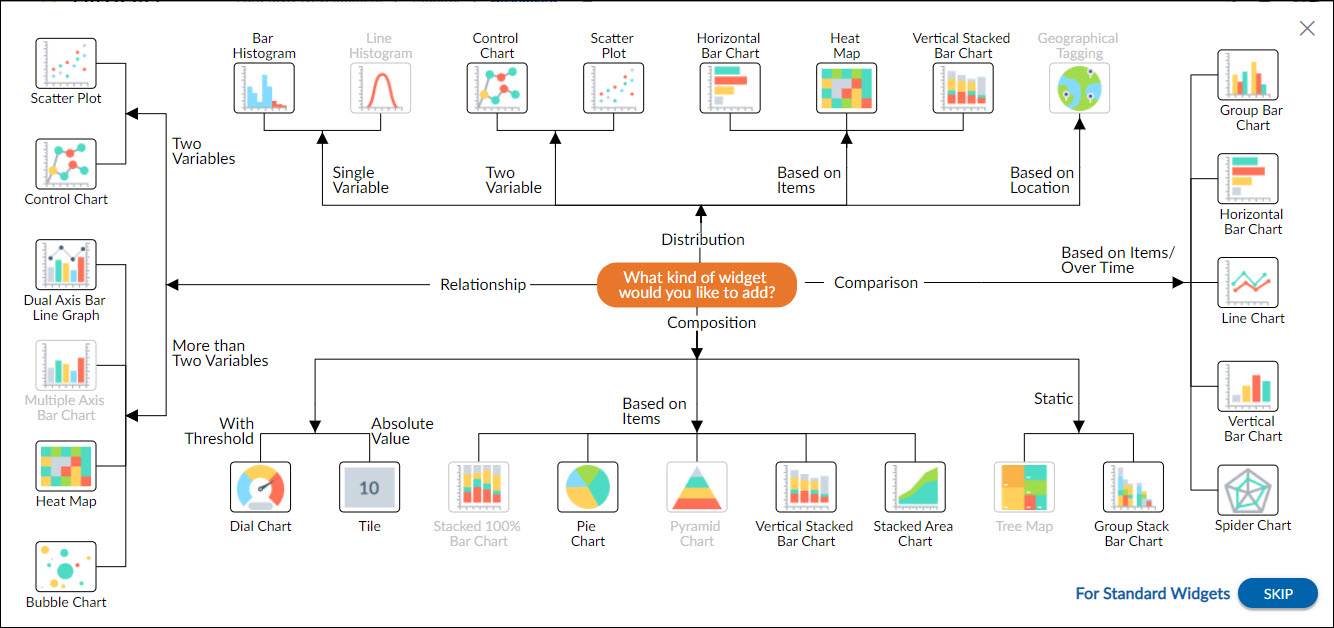
You can create multiple pages from the landing page and add charts or widgets to your pages. You can also perform page activities and widget activities in the Analytics.
