In this article, we will help you to understand how to add and manage an activity and map roles to activities.
|
Skip Ahead to: Steps to Create a Standard Activity |
Overview
A standard activity is a process, function, or task that occurs over time and has recognizable results. Standard activities use resources to produce products and services. A set of standard activities combine to form business processes.
The Process team associates standard activities with Phases and Practices in templates. Subsequently, when project managers create a project based on the Template, tasks, will be created on the instantiation of a practice. Instantiation is converting the practice (including the sub-practices, phases, and standard activities under it) into tasks and sub-tasks.
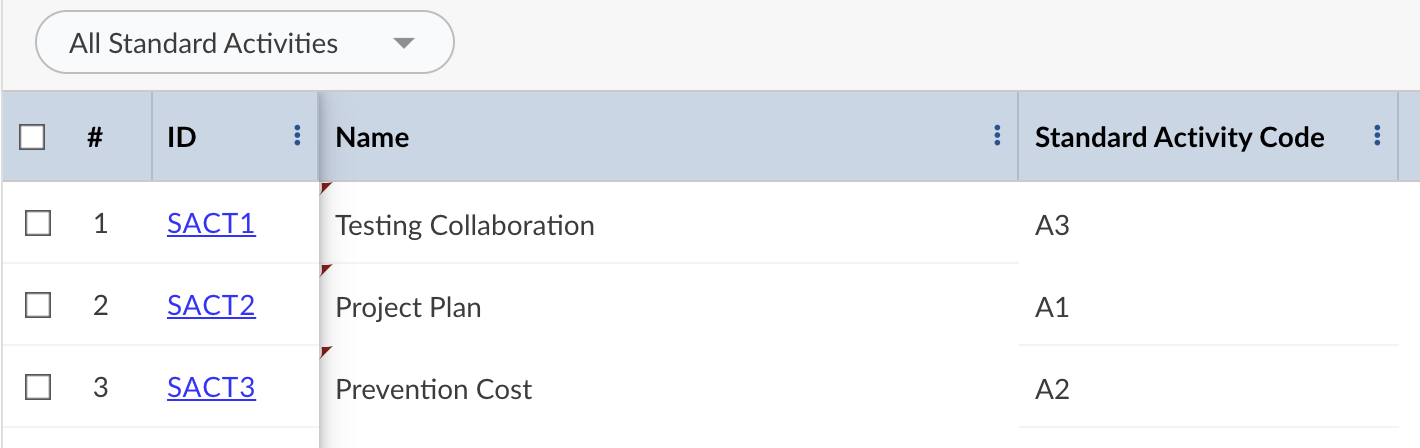 |
Navigation
In the left navigation panel, expand the Apps menu and select Organization name. Hover over the Process Governance breadcrumb at the top, expand the Process Governance module, and select Standard Activities.
Steps to Create a Standard Activity
- Click the ADD button.
- Enter the relevant attributes pertaining to the creation of a Standard Activity:
- Name: Enter an appropriate title for the standard activity
- Standard Phase Code: Enter a Standard Activity Code to identify the practice throughout the application
- Description: Provide a brief description of the standard activity.
- Click the SAVE button.
After you create a standard activity, you can map roles (so that only users who are assigned any of the mapped roles are allowed to perform the standard activity) and Forms (so that Form items are automatically created when Forms are instantiated for tasks) to the standard activities.
Mapping Roles to Standard Activities
Roles can be associated with standard activities so that in projects, only users who are assigned the mapped roles, are allowed to perform that standard activity. For tasks instantiated from practice, the workflow stages of the task (activity at the Process Governance level) display only users with the associated roles. Thus, the Project Manager can assign the task that is at a particular stage, to users with specific roles only.
Prerequisites
For associating project roles with standard activities, ensure that the required project roles and standard activities are already created.
You can associate a standard activity or multiple standard activities with multiple roles.
To map roles to one or more standard activities:
-
In the Standard Activity List view, select the checkboxes for required standard activities and click the Standard Activity Role Mapping icon. By default, the Search Results pane displays all Standard Activity Codes for Standard Activities. To select a Standard Activity Code for specific standard activities, type the search string in the Standard Code search box, select a role in the Role list, and click Search. You can select both criteria at a time, i.e., Standard code and Role.
-
Select one or more activity codes and click the Associate Roles icon.
-
In the Associate Roles window, select the required roles in the Project Roles list, and move to the Assigned Roles. To disassociate a role, select the assigned role(s) and move to the Project Roles list. Saving the activity displays the selected project roles associated with Standard Activities which are displayed in the Search Results list with Role Names.
After associating roles to standard activities, when you select Standard Activity Code in any workflow stage, the users associated with the Standard Activity will be available for selection.
When a Task Plan is checked in, the application validates the data ensuring that tasks are assigned to appropriate team members having roles associated with the standard activities/tasks.

