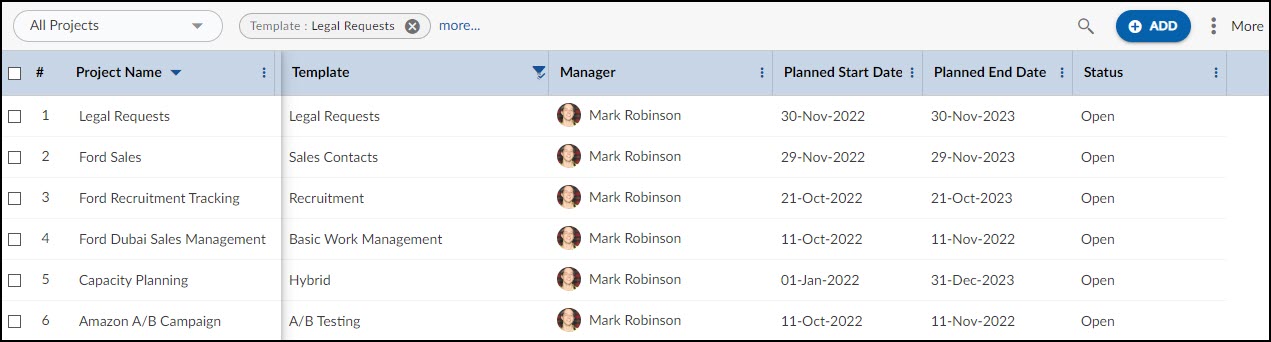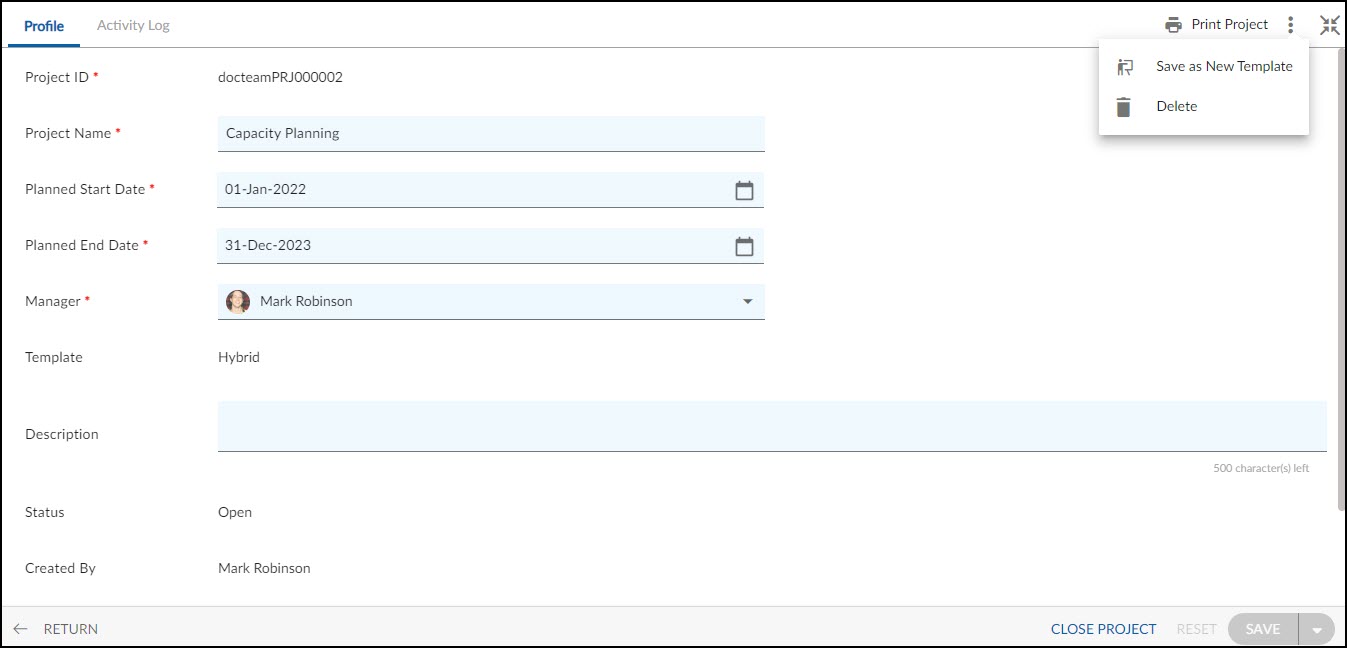This article familiarizes you with Project Request and the steps to create it.
|
Skip Ahead to: |
Overview
Some organizations prefer to follow an approval process before a project is registered. This is to enable the stakeholders to review the project plan, business impact, risks involved, etc. before it is initiated.
Project Managers can create a Project Request first, which includes all information necessary for stakeholders’ analysis before approving the project. After the stakeholders approve the project request through the workflow process, the project request converts into a project and is listed in the Project List view.
Navigate to the My Workspace. Hover over the My Workspace breadcrumb, expand the My Work module, and select My Project Requests.
Steps to create Project Requests
Prerequisites
For projects based on a Template, it should be deployed and should have a well-defined framework.
You should have the right to create a Project/Template Request. For details, see Access Configuration.
- Click on the ADD button.
- Enter the required details such as Name, Reference ID, Planned Start Date, Planned End Date, Category, Manager, Template, etc.
- Click the SAVE button.
Once the Project Requests are created, the following tabs are visible: