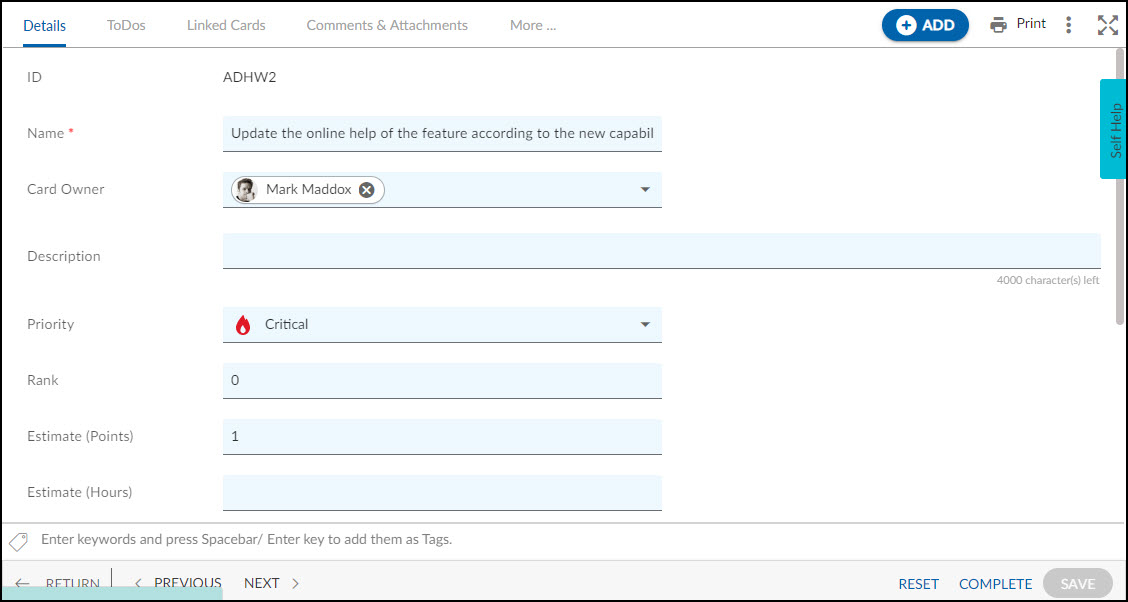Start with the video first to get a better grasp of the topic!
|
Skip Ahead to: |
Overview
Working on an adhoc basis allows tasks to be done as they are requested without any formal approval process. By definition, Adhoc work is a task that is requested and performed on an immediate basis. Such type of work is generally unplanned and unscheduled and appears almost out of the blue. To track such type of work in your project, we have introduced the Adhoc Work Form.
To capture specific information related to Adhoc work, you can customize the Adhoc Work Form by modifying the Details section, adding new sections, or linking existing sections.
Navigation
Navigate to the breadcrumb at the top and hover over the Project name, expand the Execute module, and select Adhoc Work.
Steps to Add Adhoc Work
- Click the ADD button.
- Enter the required details such as Name, Description, Due Date, Priority, etc.
- Click the SAVE button.
Default Sections in Adhoc Work Form
The default sections appearing for a Form are Details, ToDos, Linked Cards, Comments & Attachments, and Activity Log.
A Form consists of standard sections available for various activities such as gathering input, assigning users at different workflow stages, setting Mind-maps, etc. You can also create your own sections to gather input, review, track, and so on.
Following are the standard sections in an Adhoc Work Form:
- Details: The Details section displays, gathers, and tracks all information related to the project item.
- ToDos: This section lists the sub-tasks of an Adhoc Work which can be assigned to multiple owners who can work on them independently.
- Linked Cards: Linked Cards helps you to set relationship between workitems and trace them while working with them. You can set relationships between project items such as software specifications, and the software code, and link them so as to work in an integrated system.
- Comments & Attachments: The members in the workflow can add comments related to the project item which are then listed in the Comments section. When a project item requires more data for reference, you can attach files that can be downloaded, edited, and uploaded.
- Activity Log: The Activity log displays the list of operations in reverse chronological order for activities performed such as updating, routing, rejecting, closing, reopening, etc. In the Activity Log, you can view the various versions and the differences between the two versions of a workitem.
- System Fields: All the system-generated fields or uneditable fields are listed in the System Fields segment. To know more, click here.
Common Operations to Manage Adhoc Work
- Edit
- Multiline Add Item
- Delete
- Export
- Import
- Copy
- Multi Sort
- Log Effort for the Adhoc Work (available only for projects which have the ‘Include in Timesheet’ option selected for the Adhoc Work Form).