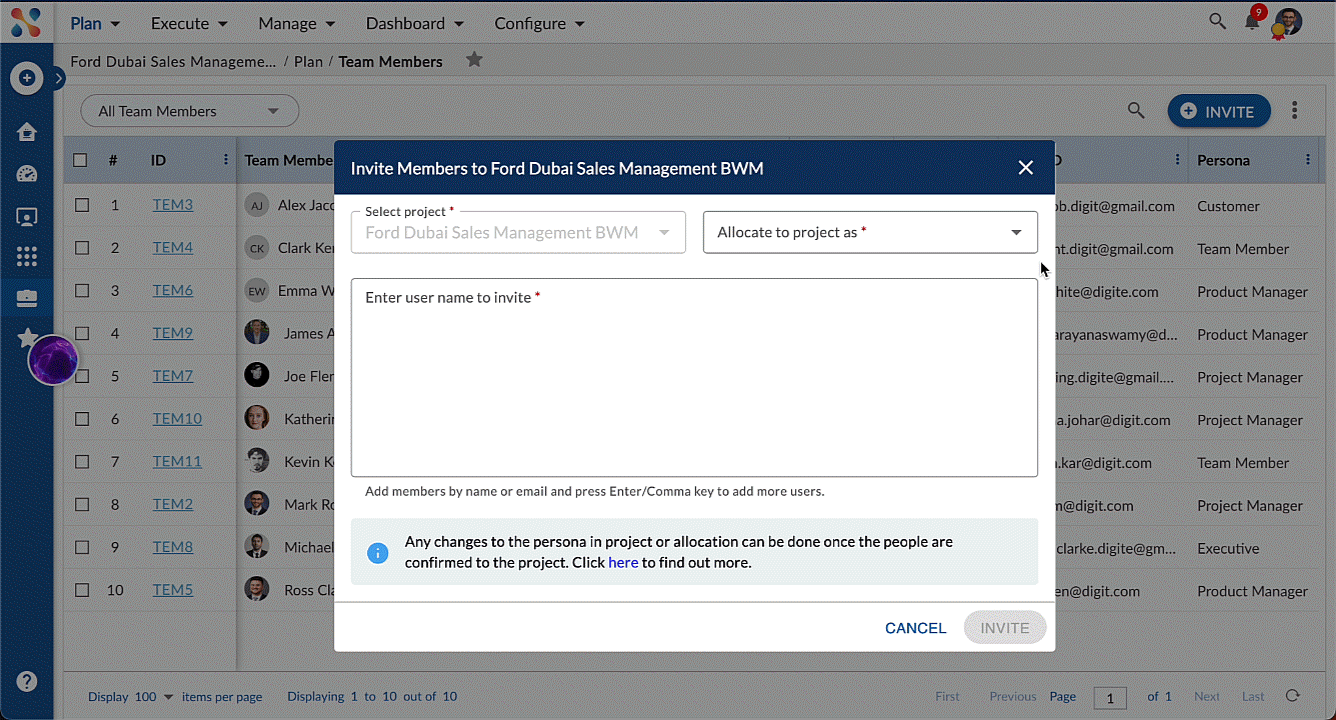Start with the video first to get a better grasp of the topic!
|
Skip Ahead to: |
Overview
Once you have onboarded into the product, you will need team members to contribute to the project based on their roles and responsibilities.
Navigation
On Admin Level: On the left menu navigation, open Administration. In the breadcrumb at the top, hover over the Administration module, expand People Management, and select Users.
On Project Level: Navigate to the breadcrumb at the top hover over the Project name, expand the Plan module, and select Team Members.
Steps to Invite a User
Admin Level
- Click the INVITE USER button available at the top toolbar.
- In the Invite User pop-up window, select the persona depending on the roles and responsibilities you want to assign to the user.
- Add the Email ID. To add multiple Email IDs, press Enter.
- Finally, click the INVITE button.
Learn more about managing the users at the Admin level from here.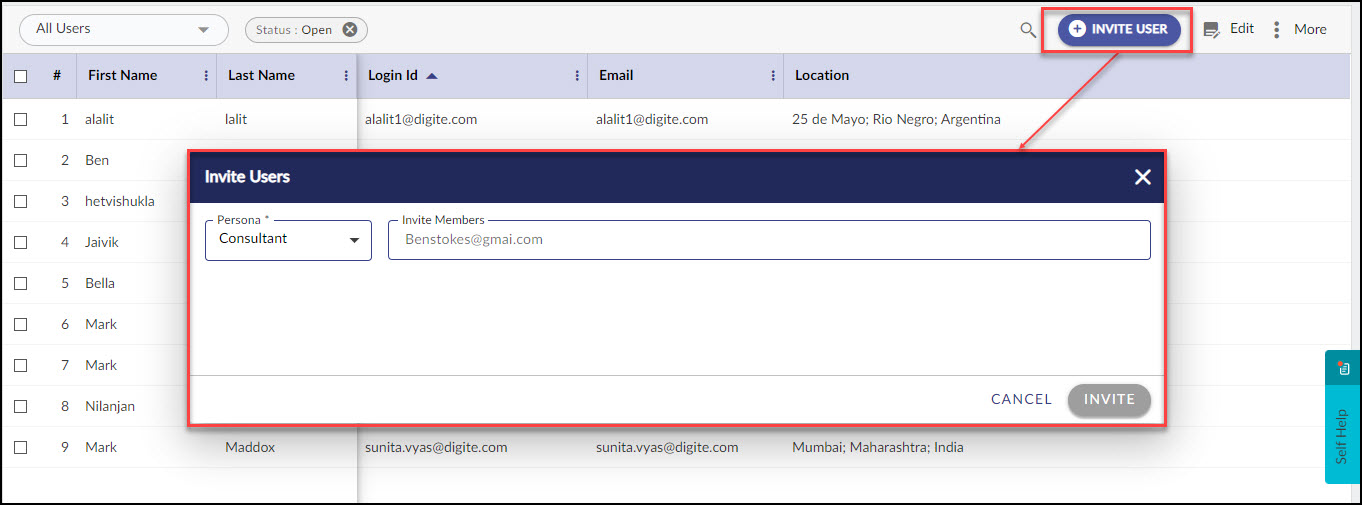
Project Level
To add team members to a project:
- Click the INVITE button.
- Select the persona from the drop-down that you want to allocate to that team member in the project.
- Enter the names or emails of the users that you want to invite as team members in the project. The selected member names can be seen as chips.
- Click the INVITE button to add the selected members to the project.
Follow similar steps to add the user from the Left Panel and the Execution Board.
Learn more about inviting team members here.