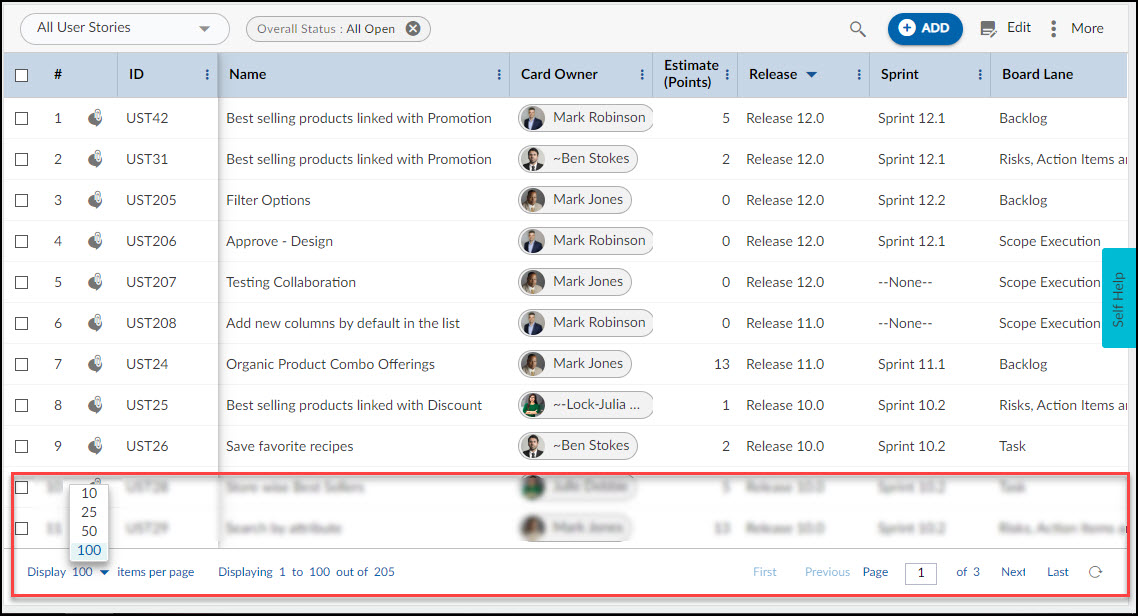In this article, we will help you to understand how to set up page scrolling for workitems.
|
Skip Ahead to: |
Overview
When a large number of workitems are created in a module, the List view will display them across multiple pages.
Page Scrolling Options
- To move from one page to another, click the various Page scrolling options.
- To reduce the number of pages, define the page setting. These are located in the Status bar.
- Navigate through multiple pages in list views by clicking the First Page, Previous Page, Next Page, and Last Page buttons on the Status bar.
- To limit the items to be listed in a single view, you can select the Item Count in the Page setting option at the bottom right corner.
You can select values from the list, which can be a maximum of up to 100. The list refreshes and lists items accordingly; the current page number against the total number of pages is displayed next to the Page Setting list, which changes as you change the item count in the Page Setting option.