Overview
At times, resources may need to change their working hours or add non-working days to their calendar. For this change to reflect the task’s duration and planned effort of the resource, the project managers can edit one of the relevant task fields such as Planned Start, Planned Finish, Planned Effort, or Percent Allocation of each task on which the resource was assigned. However, if there are several such tasks that need to be revised Planned Effort and Duration, the Sync Calendar feature comes in handy. This feature recomputes the Planned Effort and the Planned Duration for all Open Tasks and Open Assignments in one go.
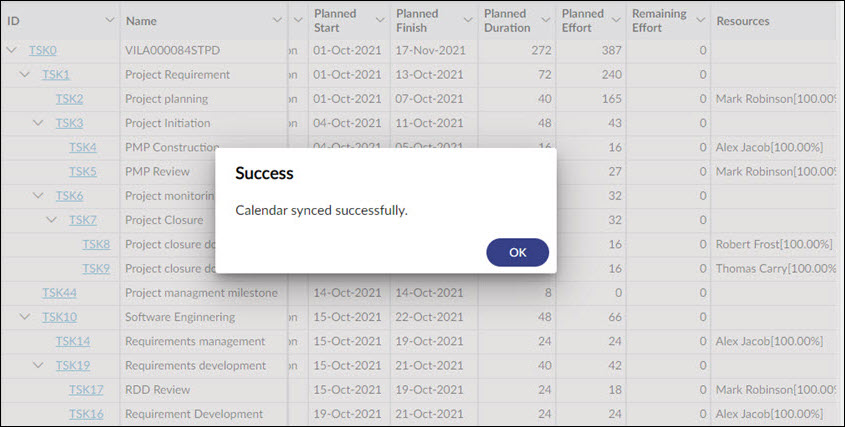
Working on Sync Calendar
The Sync Calendar option is available only when the Simple Scheduling Task plan status is Checked In. For the computation of Planned Effort, the calendar for reference is the resource calendar.
As and when the changes happen the project manager needs to go to the respective task plan and decide to Sync the Calendar accordingly. On hovering over the Sync Calendar icon, shows the last date & time on which the sync was performed. For example, the Calendar last synced on 14-May-2020 at 16:58:02.
For a better understanding of how the Sync Calendar works, we have covered a few scenarios considering the following update in the planned task by a Project Manager.
Resource Calendar in the following table is referred for Planned Effort computation.

Project Calendar in the following table is referred for Planned Duration computation.
![]()
Scenario 1: When your Task Plan Dates fall under the Non-Working Days
- Consider you have one resource (Res1) and the status of your work is Open having one open Assignment.

Results:
- Planned Effort gets updated as per the updated working hours (9 hrs.) and updated count of working days (3 working days) and also gets rolled up at the task level as per the Resource Calendar working hours.
- Planned Duration gets updated as per the updated count of working days at the task level as per the Project Calendar working hours.
- Since there is only one assignment, the planned effort and duration are the same.
- Consider an open task having two resources and one resource (Res1) has the status of an assignment as Closed, whereas another resource (Res2) has the status of an assignment as Open.

Results:
- Calendar changes impact only the open task assignments of an open task.
- The closed task assignment remains untouched and unaffected by the calendar changes.
- The Planned Effort gets recomputed for open task assignments (updated working hours i.e., 9 hrs. × updated working days after removing two non-working days i.e., 3 working days = 27 hrs.) and rolled up at the task level as per the Resource Calendar working hours.
- The Planned Duration gets recomputed for the task to adhere to the number of working days as per the Project Calendar working hours.
- Consider an open task having two resources and both resources (Res1 and Res2) have the status of their assignments as Open.

Results:
- Calendar changes impact both the open task assignments of the open task.
- The Planned Effort gets recomputed (updated working hours i.e., 9 hrs. × updated working days after removing two non-working days i.e., 3 working days = 27 hrs. per resource) for open task assignments and rolled up at the task level as per the Resource Calendar working hours.
- The Planned Duration gets recomputed for the task to adhere to the number of working days as per the Project Calendar working hours.
- Consider you have one resource (Res1) and the status of your work is Closed.

Result: No changes happen to any task details as a closed task cannot be changed.
Scenario 2: When your Task Plan Dates fall before the Non-Working Days
- Consider you have one resource (Res1) and the status of your work is Open having one open Assignment.

Results:
- Planned Effort under After column as highlighted gets updated as per the new working hours (9 hrs.) and also gets rolled up at task level as per the Resource Calendar working hours.
- Planned Duration gets updated as per the new working hours (9 hrs.) between the task dates as per the Project Calendar working hours.
- Since there is only one assignment, the planned effort and duration are the same.
- Consider an open task having two resources and one resource (Res1) has the status of an assignment as Closed, whereas another resource (Res2) has the status of an assignment as Open.

Results:
- Calendar changes impact only the open task assignments of an open task.
- The closed task assignment remains untouched and unaffected by the calendar changes.
- The Planned Effort gets recomputed for open task assignments as per updated working hours (9 hrs.) and rolled up at the task level as per the Resource Calendar working hours.
- The Planned Duration gets recomputed as per the new working hours (9 hrs.) between the task dates as per the Project Calendar working hours.
- Consider an open task having two resources and both resources (Res1 and Res2) have the status of their assignments as Open.
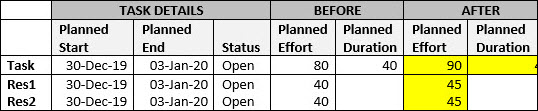
Results:
- Calendar changes impact both the open task assignments of the open task.
- The Planned Effort gets recomputed for open task assignments as per updated working hours (9 hrs.) and rolled up at the task level as per the Resource Calendar working hours.
- The Planned Duration gets recomputed for the task to adhere to the number of working days as per the Project Calendar working hours.
- Consider you have one resource (Res1) and the status of your work is Closed.

Result: No changes happen to any task details as a closed task cannot be changed.
Scenario 3: When your Task Plan Dates fall after the Non-Working Days
Result: The behavior will be the same as that of Scenario 2 where tasks were before the Non-working days.
Scenario 4: Summary Level Task Behavior
- The Planned Effort of summary tasks is the sum of all its child tasks.
- The Planned Duration continues to be computed based on the number of working days between the summary task’s planned start and end date and working hours as per the calendar.
For example: Consider a summary level task with one child task closed and another open.
Based on the non-working days added on 8th & 9th Jan 2020 and updated working hours (9 hrs.)

