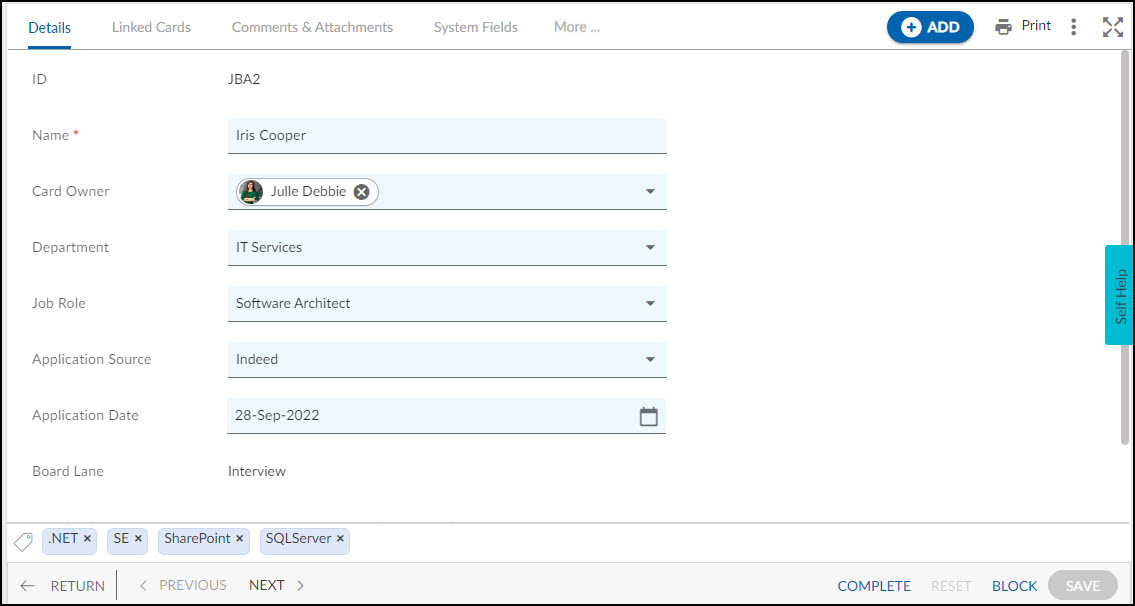Overview
A Job Application allows you to plan and execute the recruitment of candidates until their joining. Collect and access candidate data and ensure that all the required data has been received. Manage your hiring process and communicate with your team.
Note: This menu is only available for the Recruitment Process template.
Navigation
You can create a Job Application using the following navigations:
- In the left navigation panel, expand the Recent Projects menu and select any project. Hover over the Project breadcrumb at the top, expand the Execute module, and select Job Application.
- In the left navigation panel, Click the ADD button and select Card.
Steps to Add a Job Application
- Click the ADD button.
- Enter the relevant attributes for the creation of a Job Application:
-
- Name: Enter the name of the job applicant.
- Card Owner: Select the card owner for the job applicant
- Department: Select the department of the job applicant.
- Application Source: Select the source of the job applicant.
-
- Fill in the other remaining attributes and click the SAVE button.
To know how to quickly add a Job Application from the left navigation panel, click here.
Default Sections in Job Application
The default sections appearing for a Job Application are Details, Linked Cards, Comments & Attachments, and Activity Log.
Once the Job Application is created, the following tab is visible:
- Details: The Details section displays, gathers, and tracks all information related to the job applicant.
- Comments & Attachments: The members can add comments related to the project item which are then listed in the Comments section. When a project item requires more data for reference, you can attach files that can be downloaded, edited, and uploaded. For more information, click here.
- Linked Cards: It helps you to set parent-child hierarchy and relationship between themes/epics and workitems and trace them while working with them. For more information, click here.
- System Fields: All the system-generated fields or un-editable fields are listed in the System Fields segment. To know more, click here.
- Activity Log: The Activity log displays the list of operations in reverse chronological order for activities performed such as updating, closing, reopening, etc. In the Activity Log, you can view the various versions and the differences in two versions of a workitem. For more information, click here.