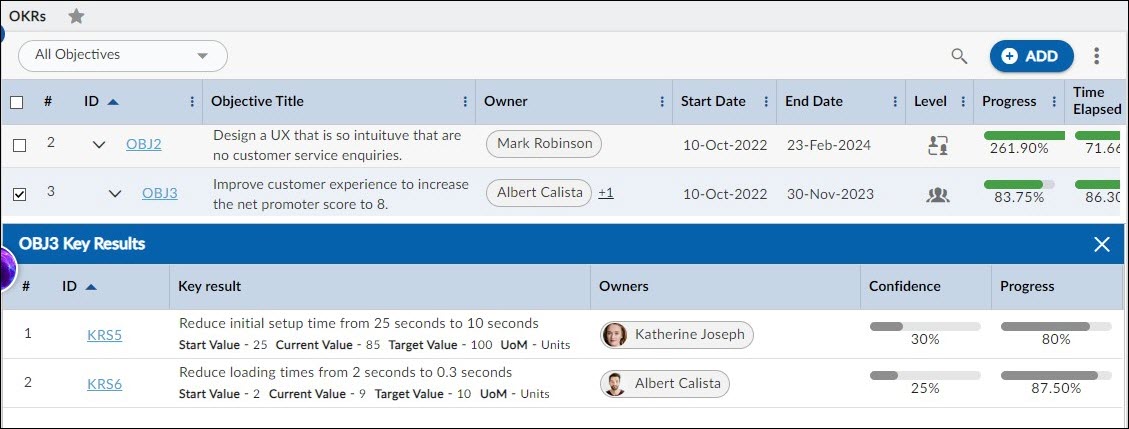Start with the video first to get a better grasp of the topic!
|
Skip Ahead to: |
Key results are time-bound and have a start value and target value to track their progress. They can be used to indicate the amount of progress to achieve within a shorter period or to define whether you’ve met your objective at the end of the project.
Viewing the Key Results of an Objective
You can view the key results of an objective to see how the objective is progressing, how many key results are achieved, and how many are pending.
Perform the following steps to view the Key Results of an Objective-
- In the Objectives list view, select the objective which key results you want to see.
- Click the View KRs at the end of the objective. The Key Results panel appears.
- Click the key result that you want to see.
Creating a New Key Result
You can create a new Key Result in two different ways:
- Creating Key Results from the Key Results List View
- Creating Key Results from the KRs/Sub-KRs tab of the Objectives
Creating Key Results from the Key Results List View:
- Click the ADD button on the Key Result list view.
- The Details view of the Key Result appears.
- Here, select the Objective level and the Objective for which you want to add a Key Result.
- Enter the following details like:
- Key result – specify the name of your key result.
- Provide the Description field of the key result.
- Assign an owner to the key result.
- Select the Start value, Current value, and Target value for your key result. These values help understand what you want to achieve in this key result.
- Unit of Measurement – select the unit of measurement in which you want to track your start/current/target values for your key result.
- Learning Impact – Set the learning impact as High, Low, Medium, etc.
- Learning Description – Add a description that best describes the learning value you achieve from a key result.
- Pilot or Losable Bet – Set the Key result as Pilot or a losable bet.
- Confidence – Set the percentage confidence to calculate the success probability for each objective.
- Once done, click the SAVE button.
Now, you can view the recently added Key Result on the Key Results listing view.
Common Operations
You can perform the following operations in the list view of an objective –
- All Objectives/My Objectives—Select the All Objectives option from the drop-down list to see all the objectives. Select the My Objectives option to see the objective for which you are set as the owner.
- ADD
- Navigate to Key Results and Sub-key Results- From the Objectives list view, you can easily navigate to the list view of Key Results and Sub-key Results. You can also add Key Results and Sub-Key Results from the respective list views.
- Multi Sort
- Delete
- Search
- Legend – The legend option helps you view the icons for the four levels of objectives and distinguish Objectives that are at risk.
Creating Key Results from the KRs/Sub-KRs tab of the Objectives
- Open the Objective for which you want to create the key results.
- Click the KRs/Sub-KRs section.
- The objective has a default empty key result as its child.
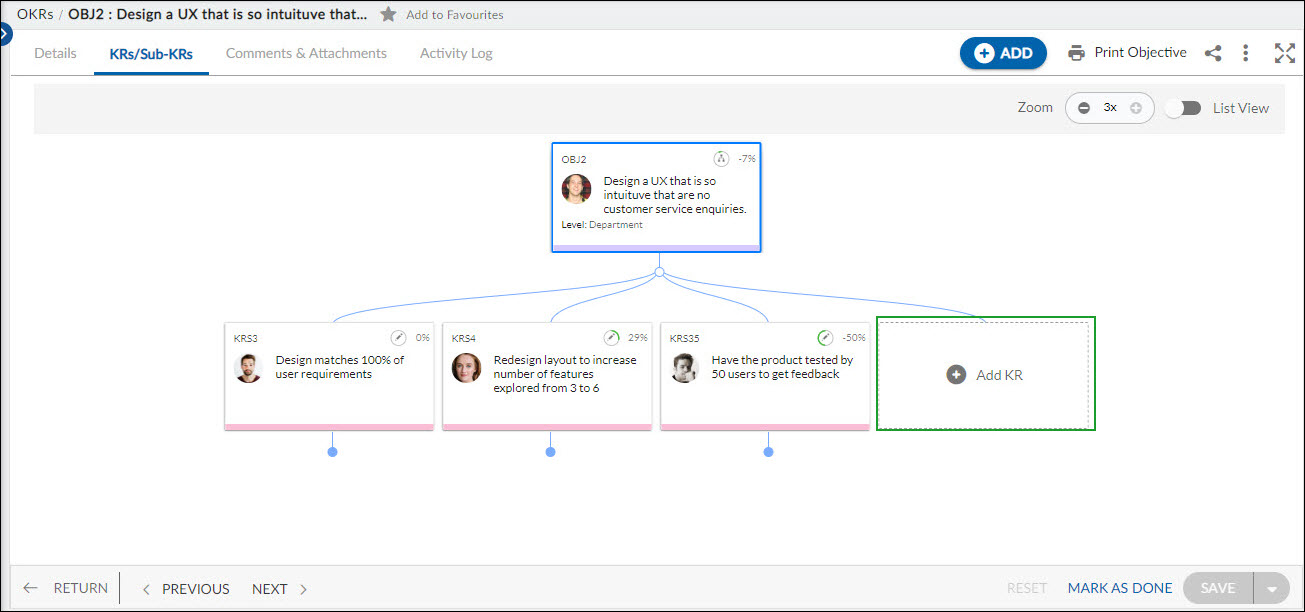
- Click the Add KR card. A detailed view of the key result appears.
- Enter the mandatory details and click the SAVE button.
Once a Key result is saved, you can see the other section as mentioned below apart from the Details section –
- KRs/Sub-KRs to create Sub-key Results.
- Comments and Attachments to add the comments and support files to your key result.
- Activity Log
- System Fields
You can perform the following operations in the details section of a key result –
Deleting a Key Result
You can delete a key result if it is no longer required. To delete a key result, open the key result in its detail view by clicking it and clicking the Delete icon on the top-right corner of the screen.
When you delete a key result, all its sub-key results are also deleted and can’t be retrieved.
Creating an Objective
From the Key Results list view, you can navigate to the Objectives list view and add a new objective using the ADD button. To add a new objective, click here.
Creating a Sub-Key Result
From the Key Results list view, you can navigate to the Objectives list view and add a new objective using the ADD button. To add a new objective, click here.