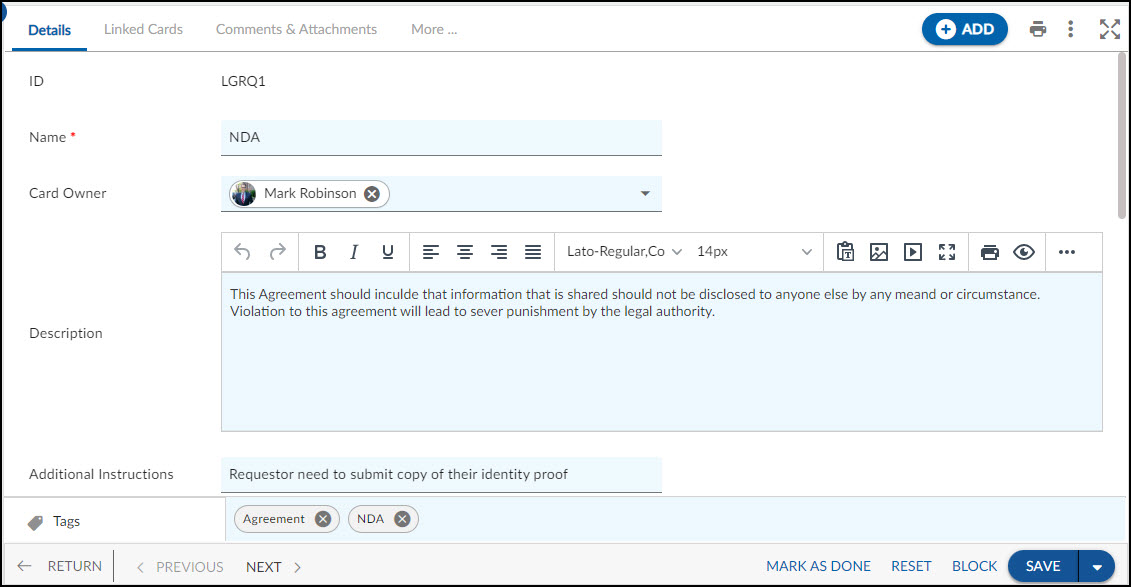In this article, we will help you to understand how to add a legal request.
|
Skip Ahead to: Steps to Define a Legal Request |
Overview
Simplify and streamline your legal service request management related to Compliance and Governance purposes.
Note: This menu is not available for the Legal Requests template.
Navigation
In the left navigation panel, expand the Recent Projects menu and select any project. Hover over the Project breadcrumb at the top, expand the Execute module, and select Legal Requests.
Steps to Define a Legal Request
- Click the ADD button.
- Enter the relevant attributes pertaining to the creation of a legal request:
- Name: Enter an appropriate title for the legal request.
- Card Owner: Select the card owner for the legal request.
- Description: Provide a brief description of the legal request.
- Additional Instructions: Enter the instructions of the legal request.
- Fill in the other remaining attributes and click the SAVE button.
Default Sections in Legal Request
The default sections appearing for a Legal Request are Details, Linked Cards, Comments & Attachments, and Activity Log.
Once the Legal Request is created, the following tab is visible:
- Details: The Details section displays, gathers, and tracks all information related to the legal request.
- Linked Cards: It helps you to set parent-child hierarchy and relationship between themes/epics and workitems and trace them while working with them. For more information, click here.
- Comments & Attachments: The members can add comments related to the project item which are then listed in the Comments section. When a project item requires more data for reference, you can attach files that can be downloaded, edited, and uploaded. For more information, click here.
- Activity Log: The Activity log displays the list of operations in reverse chronological order for activities performed such as updating, closing, reopening, etc. In the Activity Log, you can view the various versions and the differences between the two versions of a workitem. For more information, click here.
- System Fields: All the system-generated fields or uneditable fields are listed in the System Fields segment. To know more, click here.
Common Operations to Manage Legal Requests