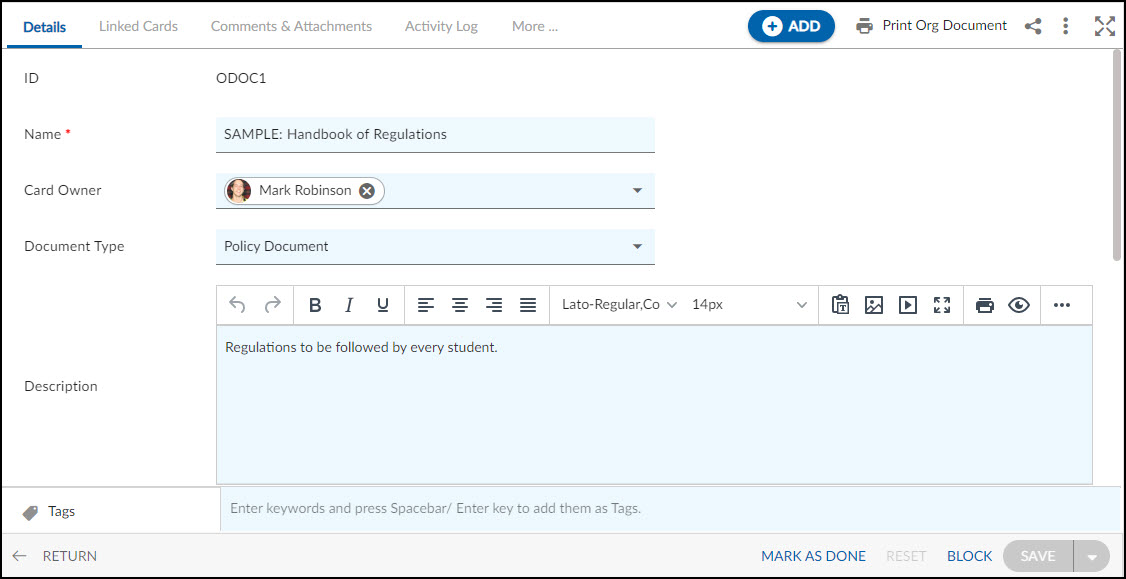In this article, we will help you to understand how to add and manage Org documents.
|
Skip Ahead to: |
Overview
It refers to the documents/materials needed to establish and manage a student organization, such as meeting minutes, membership forms, policy documents, event planning documents, and other important organizational information. These documents are essential for the proper functioning and governance of a student organization.
Note: This menu is only available for the Student Organizations template.
Navigation
In the left navigation panel, expand the Recent Projects menu and select any project. Hover over the Project breadcrumb at the top, expand the Execute module, and select Org Document.
Steps to Add an Org Document
- Click the ADD button.
- Enter the relevant attributes about the creation of an Org Document:
-
-
- Name: Enter an appropriate title that identifies the document.
- Card Owner: Assign a Card Owner for accountability.
- Document Type: Select a document type from the available options.
- Description: Provide a brief description of the document to help others understand its purpose and focus.
- Priority: Set the priority of the document.
-
-
- Fill in the other remaining attributes and click the SAVE button.
Default Sections in Org Documents
The default sections appearing for an Org Document are Details, Linked Cards, Comments & Attachments, Activity Log, and System Fields.
Once the Org Document is created, the following tab is visible:
- Details: The Details section displays, gathers, and tracks all information related to the Org Documents.
- Linked Cards: It helps you to set parent-child hierarchy and the relationship between themes/epics and workitems and trace them while working with them. For more information, click here.
- Comments & Attachments: The members can add comments related to the project item which are then listed in the Comments section. When a project item requires more data for reference, you can attach files that can be downloaded, edited, and uploaded. For more information, click here.
- Activity Log: The Activity log displays the list of operations in reverse chronological order for activities performed such as updating, closing, reopening, etc. In the Activity Log, you can view the various versions and the differences between the two versions of a workitem. For more information, click here.
- System Fields: All the system-generated fields or uneditable fields are listed in the System Fields segment. To know more, click here.