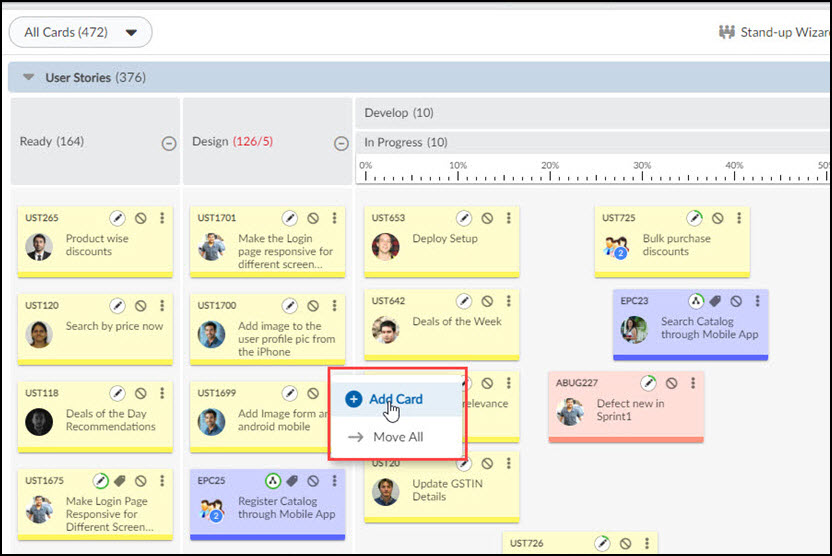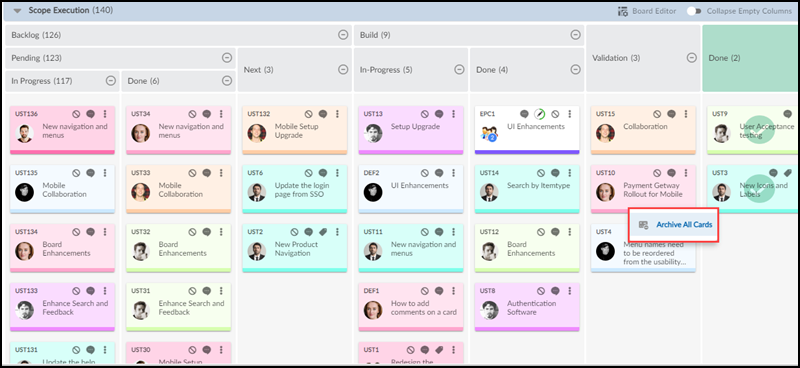Add Card
To quickly add a card, right-click anywhere in the column (i.e. lane that indicates the current state of a workitem) to which you want to add. Select Add Card in the shortcut menu. In the card placeholder, enter the Card title and select the card type. Then, click ENTER to save the card on the board.
On clicking on SAVE & NEXT, the Details View of the card opens where you need to fill in the mandatory field and click the SAVE button. Then, the card gets saved in the following lane. To edit the card details, click the card and make the necessary changes.
Note: You can’t add a card in the Percent Progress column or the In-progress column. Also, you can’t add Tasks with a right-click on the Board.
Move All Cards to Another Column
To move all the cards to another column, right-click on a column header and select the Move All option.
Note:
- You can’t move a blocked card. First, you need to unblock it to move it further.
- You can’t move a card to a Percent-Progress column, which is named the “In-Progress” column.
Archive All Cards
To archive, all the closed cards from the Done column of the Execution Board, right-click on the Done column of the Board and select Archive All Cards option. On selecting this option, all the closed cards on the Done column will be archived and moved to the Backlog system.