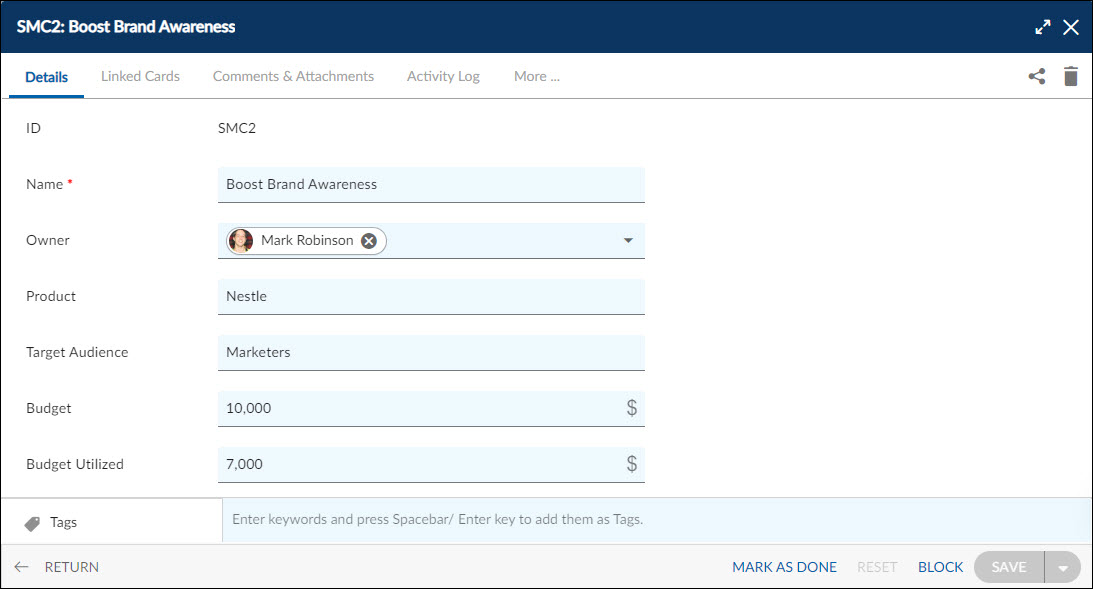In this article, we will help you to understand how to add and manage social media campaigns.
|
Skip Ahead to: Steps to Add Social Media Campaigns |
Overview
Social Media Campaigns are designed to empower businesses to plan, execute, and optimize with remarkable efficiency. With a range of useful features, you can easily strategize your campaigns, build engaging content, schedule posts, monitor audience engagement, analyze performance, and collaborate seamlessly. With a holistic approach to social media marketing, you can enhance your brand’s reach, boost audience engagement, and drive meaningful results. Whether you’re a small business or a large enterprise, you can unlock success in the dynamic world of social media marketing.
Note: The Social Media Campaign menu is only available for the Social Media Marketing template.
Navigation
In the left navigation panel, expand the Recent Projects menu and select any project. Hover over the Project breadcrumb at the top, expand the Execute module, and select Social Media Campaigns.
Steps to Create a Social Media Campaign
- From the Social Media Campaign listing view, click the ADD button.
- Enter the relevant attributes for the creation of a Social Media Campaign:
-
- Name: Enter a suitable name for your Social Media Campaign.
- Card Owner: Select the card owner for the Social Media Campaign.
- Product: Select a suitable for which you want to conduct the Social Media Campaign.
- Target Audience: Enter the target audience details for the campaign.
- Budget: Enter the budget for the Social Media Campaign.
- Budget Utilized: Enter the budget utilized for the Social Media Campaign.
- Budget Utlized(%): Shows the percentage of budget utilized in the Social Media Campaign.
- Product Messaging: Enter a message that highlights your campaign.
- Description: Provide a brief description of the Social Media Campaign.
- Platform: Choose a platform for conducting the Social Media Campaign.
- Priority: Select the priority for conducting the Social Media Campaign.
-
- Fill in the other remaining attributes and click the SAVE button.
To know how to quickly add Social Media Campaigns from the left navigation panel, click here.
Default Sections in Social Media Campaigns
The default sections appearing for Social Media Campaigns are Details, Linked Cards, Comments & Attachments, and Activity Log.
Once the Social Media Campaign is created, the following tab is visible:
- Details: The Details section displays, gathers, and tracks all information related to the Social Media Campaigns.
- Comments & Attachments: The members can add comments related to the project item which are then listed in the Comments section. When a project item requires more data for reference, you can attach files that can be downloaded, edited, and uploaded. For more information, click here.
- Linked Cards: It helps you to set parent-child hierarchy and the relationship between themes/epics and workitems and trace them while working with them. For more information, click here.
- Activity Log: The Activity log displays the list of operations in reverse chronological order for activities performed such as updating, closing, reopening, etc. In the Activity Log, you can view the various versions and the differences between the two versions of a workitem. For more information, click here.