In this article, we will help you to understand the working of sub-key results in OKR.
|
Skip Ahead to: |
Sub-Key Results
A Sub-key result or SKR is a child card of a KR and comes at the bottom of the hierarchy of the objective- KR-SKR. You can link an SKR to any card type in a project that has the percent progress field on it so that you can track the progress of the card type and link it to the SKR.
You can link your SKR to all the projects in which you are a team member. Linking SKR with card types helps you align them with the project’s long-term goals.
Creating a Sub-Key Result
You can create a new Sub-Key Results in two different ways:
- Creating Sub-Key Results from the Sub-Key Results List View
- Creating Sub-Key Results from the KRs/Sub-KRs tab of the Objectives
Creating Sub-Key Results from the Sub-Key Results List View
- Click the ADD button on the Sub-Key Results List view.
- The Details view of the Sub-Key Result appears.
- Here, select the Objective level, the Objective, and its corresponding Key Result.
- Enter the title of the Sub-Key Result and other details.
- Select the project which workitems you want to link with this SKR.
- Select the workitme type that you want to link with.
- Select the workitems ID (along with the workitem name) to link with this SKR.
- Once done click the SAVE button.
Now, you can view the recently added Sub-Key Result on the Sub-Key Results listing view.
Creating Sub-Key Results from the KRs/Sub-KRs tab of the Objectives
Perform the following steps to create a sub-key result –
- Open the key result for which you want to create the sub-key results.
- Click the KRs/Sub-KRs section.
- The key result has a default empty sub-key result as its child.
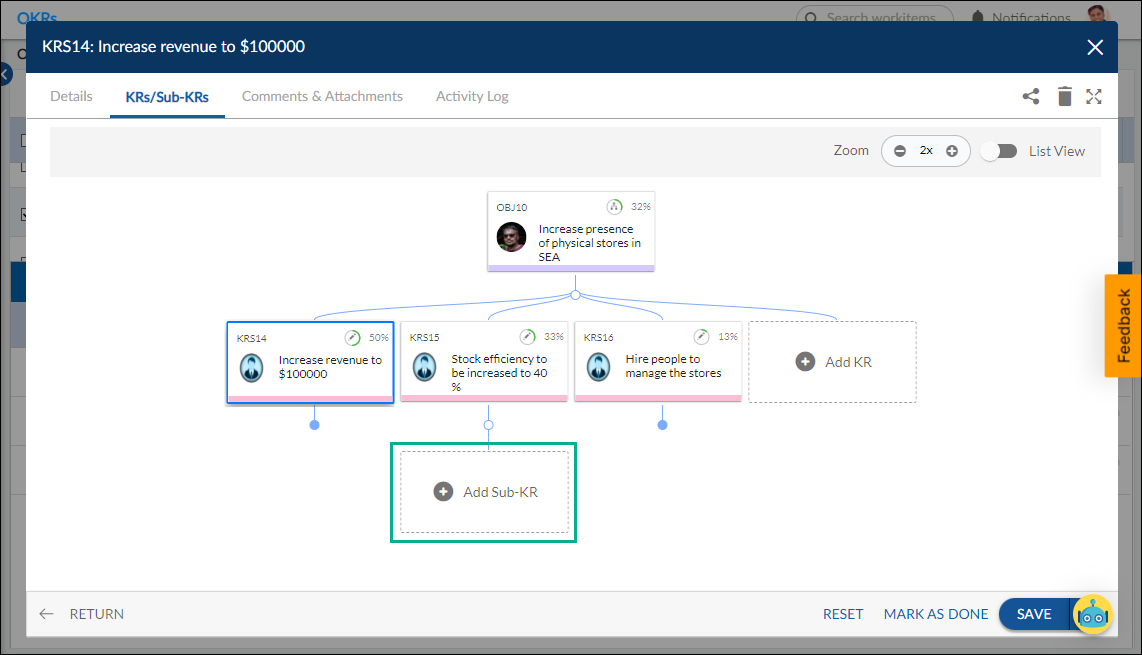
- Click the Add Sub-KR card. The details view of the sub-key result appears.
- Enter the following information –
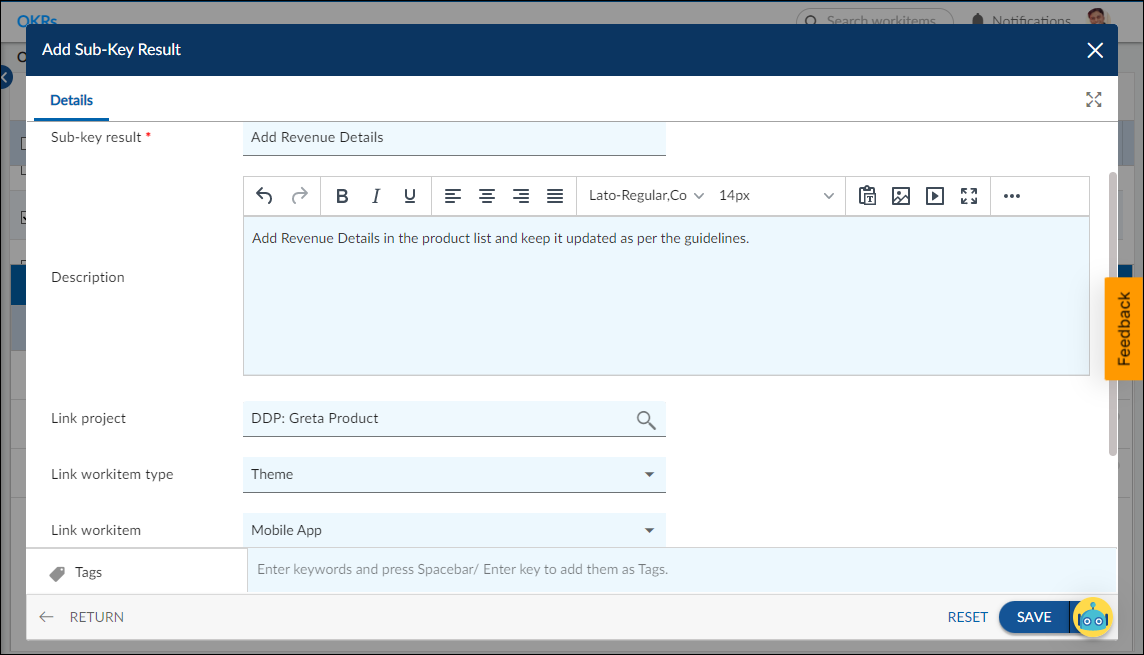
Deleting a Sub-key Result
You can delete a sub-key result if it is no longer required. To delete a Sub-KR, perform the following steps –
Completing a Sub-key Result
You can complete an SKR if its work is done. To complete an SKR, perform the following steps –
- Open the Sub-key result.
- Click the COMPLETE button at the bottom of the page.
- Click OK.
As you complete an SKR, the CLOSED icon appears on it to indicate the SKR is completed. You can reopen the SKR by clicking the REOPEN button.
Creating an Objective
From the Sub-Key Results list view, you can navigate to the Objectives list view and add a new objective using the ADD button. To add a new objective, click here.
Creating a Key Result
From the Sub-Key Results list view, you can navigate to the Key Result list view and add a new key result using the ADD button. To add a new key result, click here.

