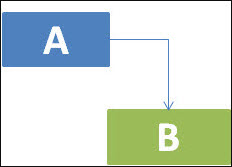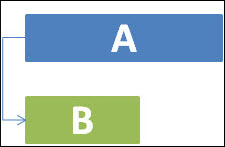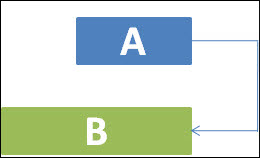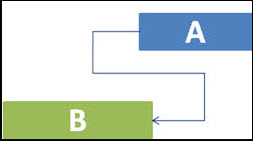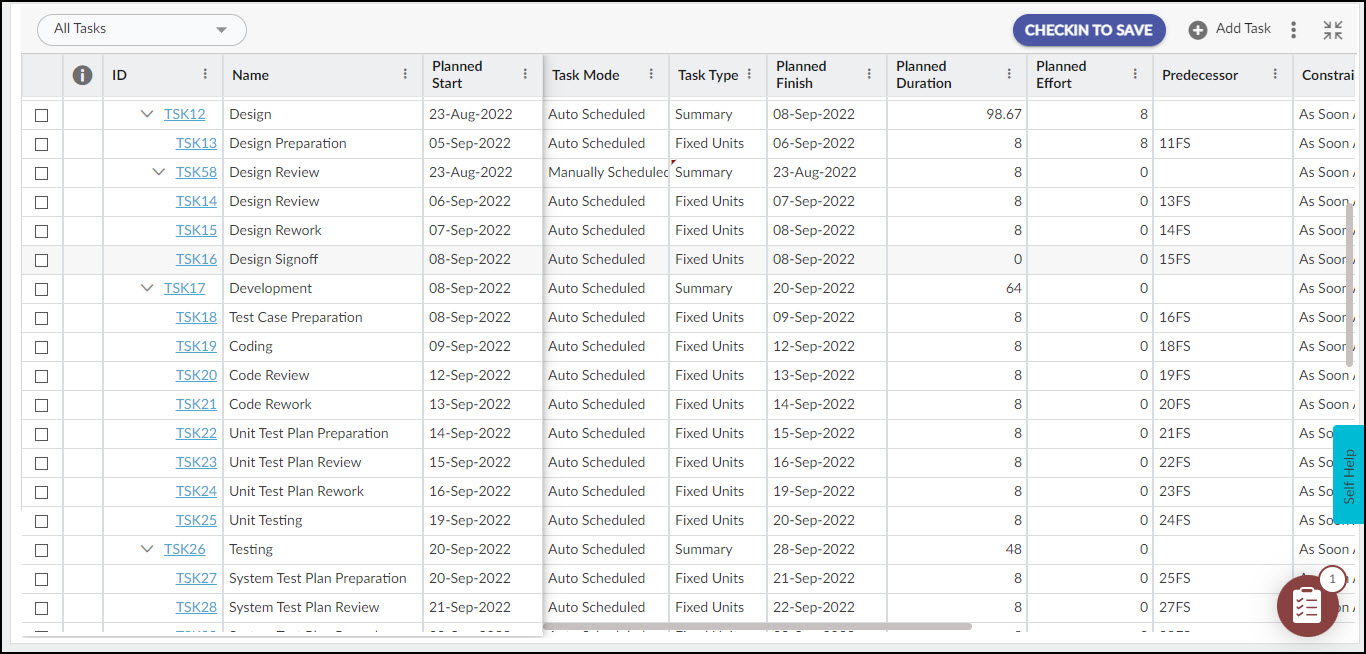This article provides valuable insights into task dependencies and outlines the steps to link and delink tasks in advance scheduling.
|
Skip Ahead to: |
Overview
The predecessor is the activity whose start or finish affects the start or finish of another activity. The successor is the activity whose start or finish is dependent on the start or finish of another activity.
For example, you need to paint a wall but before that, you need to apply the primer to the wall. This means the activity “painting the wall” can be done after the activity “applying primer on the wall”. So “applying primer on the wall” is the predecessor activity while “painting the wall is the successor” activity which depends on the finish of the former activity.
Note: The Task Dependencies option is only available in Advanced Scheduling.
How do Task Dependencies affect the Project Schedule?
Task links show the relationship of tasks with one another in time. The linking of tasks is also called Task Dependency. When you link tasks, a chain of tasks is set up. The long chain of tasks helps you decide the length of the project as well as the project end date.
Task Dependency is important as it impacts the project schedule. When you make any changes to a predecessor, it affects the successor which further affects the next successor, and so on.
Note: When you set links between tasks (define task dependencies), the project creates a critical path of the links. This critical path helps you determine the finish date of your project. Read more about the critical path from this page.
Note: The manually scheduled tasks are driven by the dates defined by the user and not by the dependencies defined on them. For example, if a predecessor manual task has a planned start and planned finish date and 1 January and 5 January and its successor manual task with FS dependency has a planned start and finish date of 6 January and 12 January. Now, if the predecessor task finishes on 7 January instead of 5 January then too, the successor task will start on 6 January and not on 8th January (as per dependency).
Steps to Link Tasks
You can link tasks (set dependencies between tasks) in a project. After you set links between tasks, if you make any changes in the predecessor task, it impacts the successor task which further impacts its successor, and so on.
To link tasks in a project, perform the following steps –
- Open the task listing view (CHECKOUT TO EDIT mode) and select the task.
- In the Predecessor column, specify the Predecessor by entering the Task Id, Dependency Type, and any lag in the given format. <Task ID> <Dependency Type> ± Lag
For example, if you want to set Task2 as the predecessor for a task with the start-to-start dependency, then you need to write 2SS. Here 2 is the task ID and SS is the start-to-start dependency. Now, if you want to add 3 days lag between the predecessor and successor task, then you can write – 2SS+3.
Note: You can also define the task dependency in the Gantt chart view by simply dragging the pointer from the predecessor task to the successor task. By default, it will create the finish-to-start dependency in the Gantt view. You can create only FS dependency in the Gantt view, however, all types of dependency are visible in the Gantt view.
You can also define the dependency type in the detail view of a task in the CHECKOUT TO EDIT mode. In Advance Scheduling, you can define a dependency for summary tasks also.
Important: If task A is linked to task B and task B is linked to task C, then task C cannot be linked to task A as it creates circular dependency which is not allowed in Advance Scheduling. In this case, the project notifies the user about the circular dependency and shows a message on the screen.
Steps to Remove Links
To remove link tasks in a project, perform the following steps –
- Open the task listing view (CHECKOUT TO EDIT mode) and select the task.
- In the Predecessor column, clear the dependencies value and click outside the cell. The task dependencies or links are removed.
- You can remove the task dependencies from the task detail view in the CHECKOUT TO EDIT mode also.
Note: You can’t remove the dependencies from a task from the Gantt chart view.