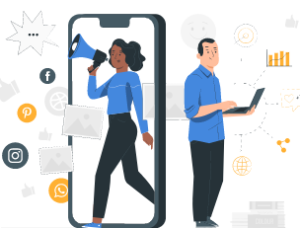Start with the video first to get a better grasp of the topic!
Related Posts
|
Skip Ahead to: |
Overview
Template selection allows you to select a suitable template from a set of pre-defined standard templates. The template selection page displays a variety of project templates to help you get set up quickly by creating projects tailored to use. You can always modify your project template at the personal level and can convert it to a custom template for other managers to use.
Note: The Process Team or a user with access to the Administration >> Process Governance >> Project Templates can view the list of templates created by users.
Important
The template domains mentioned in this article vary depending on the Nimble Product you select and onboard.
Nimble Enterprise has the following template domains: Work management, OKRs, Product Management, Product Development, Marketing, Operations, HR, Sales and CRM, NGO, Content Production, and Education.
Nimble Hybrid allows teams to combine Waterfall and Agile methods, all within one project.
Nimble Agile has the following template domains: Product Development (Scrum, Scrumban, and Kanban), Marketing, and HR
Nimble OKR has an OKR domain and Scrumban template.
Nimble Work Management has the following template domains: Work Management, OKRs, Product Management, Marketing, Operations, HR, Sales and CRM, NGO, Content Production, and Education.
Featured Domains
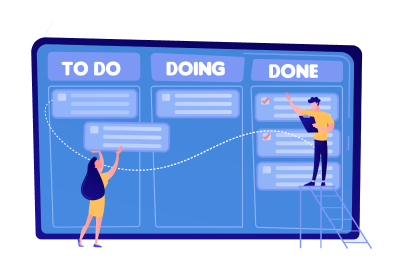 |
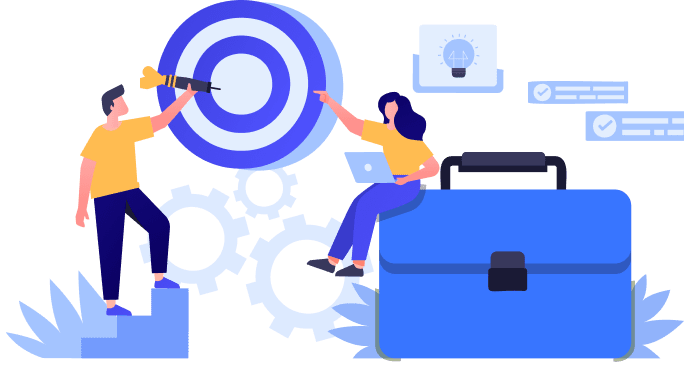 |
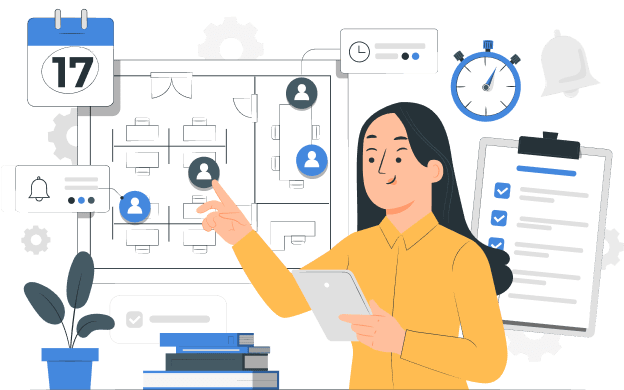 |
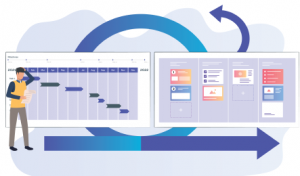 |
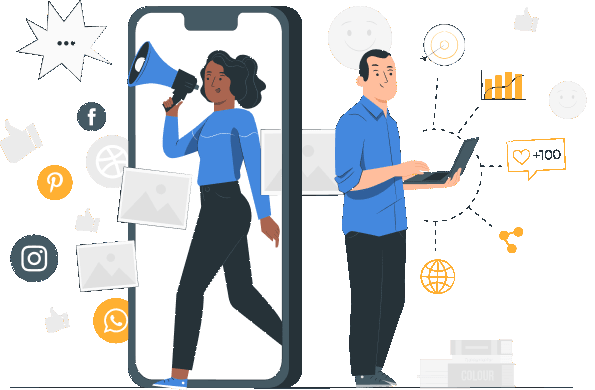 |
| Work Management | OKRs | Product Management | Product Development | Marketing |
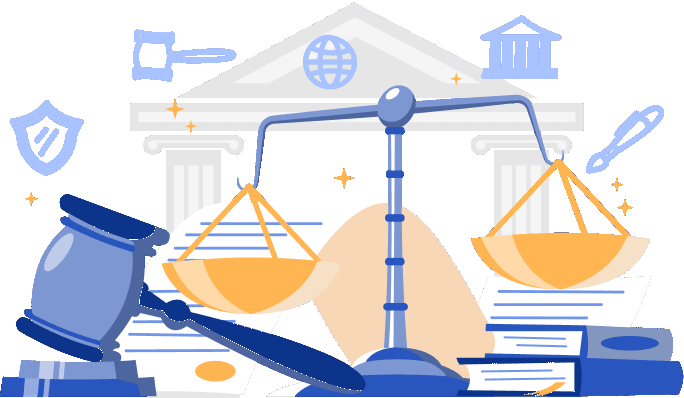 |
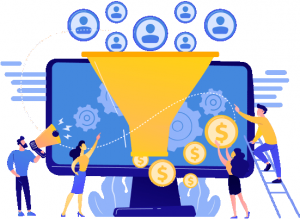 |
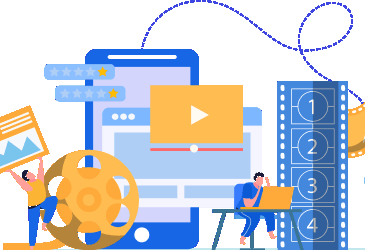 |
||
| Operations | Digital Transformation | Sales & CRM | NGO | Content Production |
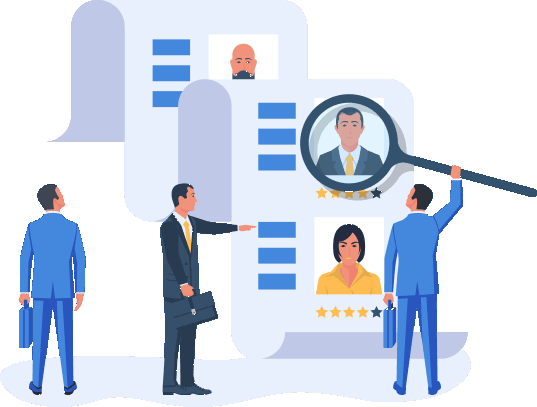 |
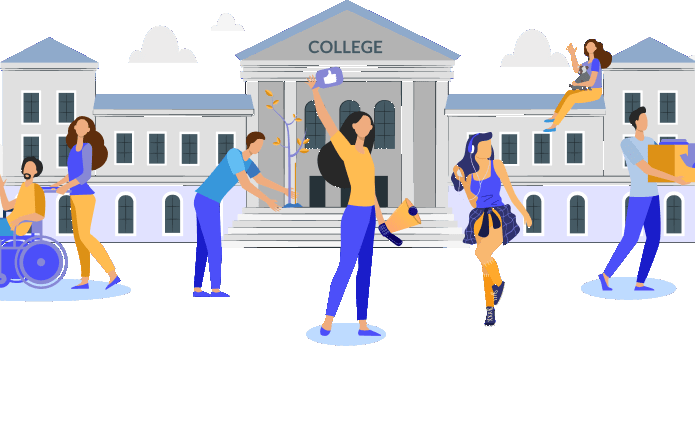 |
|
|
|
| HR | Education |
Templates
- Work Management: Manage your work with a simple board-based progress-tracking method. It displays the most basic default template called Simple Work Management. The predefined standard templates in the work management domain is:
- OKRs: Create a plan, align and motivate your resources, and regularly track progress towards your goals. Use Nimble’s OKR module to adopt the OKR method within your organization today. By clicking on the OKR template, you can quickly navigate to the OKR module. Learn more about the OKR module, here.
- Product Management: Nimble’s Product Management helps the team to discover and execute from ideation to a refined backlog. This includes specific Agile product management techniques like Story Mapping and Relative Sizing. The predefined standard templates in this domain are:
- Product Development: Plan, track, and release great software. Get up and running quickly with templates that suit the way your team works. Plus, integrations for DevOps teams that want to connect work across their entire tool. The predefined standard templates in the software development domain are given below:
- Marketing: Use these templates to manage multiple campaigns at once. Track and monitor your campaign progress using high-level dashboards to see what’s working and what’s not. Whether it’s a single blog or an entire email campaign, go from concept to launch with our marketing templates.
The predefined standard templates in the marketing domain are given below: - Operations: Track any type of process in your organization. Coordinate activities, promote standardization, and ensure visibility amongst stakeholders with our operations templates.
The predefined standard templates in the marketing domain are given below: - Digital Transformation: Allows businesses to leverage the latest digital technologies and tools to optimize their operations and stay in the competition. The predefined standard templates in the marketing domain are given below:
- HR: HR Management is made easy through these templates that assist you in managing job postings, recruitment, onboarding of employees, and other such activities effectively. It displays the list of standard and modified HR Management templates that assist you in managing job postings, recruitment, onboarding of employees, and other such activities effectively.
-
Sales and CRM: Use these templates to organize your different types of contacts while also tracking your leads, building a customized sales pipeline, and more. It displays the list of standard and modified HR Management templates that you to organize your different types of contacts while also tracking your leads, building a customized sales pipeline, and more.
- NGO: NGO helps you to track all the grants that they already have and also have an understanding of potential grants that can be availed in the future. It displays the list of standard and modified NGO templates that help you to prioritize the potential organizations, and track the approval process.
- Content Production: Organize your content production workflows in a single visual workspace. Discuss, brainstorm, schedule, and track all your upcoming media content. The predefined standard templates in the marketing domain are given below:
- Education: Use these templates to make school life more fun and easier to manage. Designed for students and faculty members to organize various courses and activities, the templates are flexible enough to customize for your particular needs.
All templates display a list of all templates, including standard and custom templates, with the most frequently used templates at the top. Whereas, Organization templates display the list of custom templates created by the users within an organization. Also, you can view the number of projects that used specific templates.
NOTES:
- Scrum, Kanban, Scrumban, and Hybrid are the Agile templates.
- These templates include pre-configured menus and constituent menus according to their type.
Custom Template

In the above screenshot, under your organization’s name, you will be able to see all your custom templates listed. These custom templates have been tailored to fit the specific needs of different teams and projects within your company and can be used as a starting point for your projects. By utilizing these templates, you can save time and effort in setting up your project and focus on the important tasks at hand. Browse through the list of templates, and feel free to use or edit them as needed. Learn more about creating a custom template from here.
Template Layouts
The following are two different types of template layouts.
- Grid layout
The Grid layout is the default layout and it displays the list of templates along with the template name, description, number of projects using the template, and related images in the Grid layout. The most frequently used template(s) are displayed at the top, and this view is displayed when you click on the Grid icon in the top right corner.

- List Layout
The List layout displays the list of templates along with the Template’s Name, Description, Domain, Templates Used, and Action in the List layout. The most frequently used template(s) are displayed at the top, and this view is displayed when you click on the List icon in the top right corner.