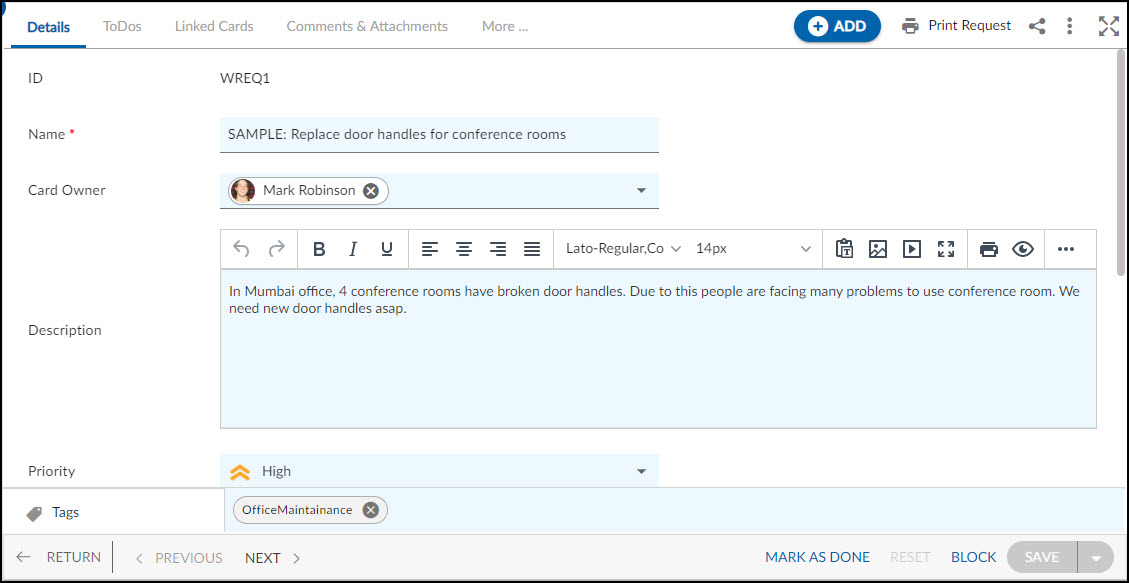In this article, we will help you to understand how to add and manage requests.
|
Skip Ahead to: |
Overview
A request is a formal document (digital or paper) that describes maintenance work that needs to be completed and it helps to identify work needed, issued by the customer to the maintenance department. By responding to Requests, these individuals play an essential role in keeping organizational stakeholders productive, comfortable, and safe.
Note: This menu is only available for the Requests template.
Navigation
In the left navigation panel, expand the Recent Projects menu and select any project. Hover over the Project breadcrumb at the top, expand the Execute module, and select Requests.
Steps to Add a Request
- Click the ADD button.
- Enter the relevant attributes about the creation of the Request:
-
-
- Name: Enter an appropriate title that identifies the request.
- Card Owner: Assign a Card Owner for accountability.
- Document Type: Select a request type from the available options.
- Description: Provide a brief description of the request to help others understand its purpose.
- Priority: Set the priority of the request.
-
-
- Fill in the other remaining attributes and click the SAVE button.
Default Sections in Requests
The default sections appearing for Work Request are Details, Linked Cards, Comments & Attachments, Activity Log, and System Fields.
Once the Work Request is created, the following tab is visible:
- Details: The Details section displays, gathers, and tracks all information related to the Requests.
- Linked Cards: It helps you to set parent-child hierarchy and the relationship between themes/epics and workitems and trace them while working with them. For more information, click here.
- Comments & Attachments: The members can add comments related to the project item which are then listed in the Comments section. When a project item requires more data for reference, you can attach files that can be downloaded, edited, and uploaded. For more information, click here.
- Activity Log: The Activity log displays the list of operations in reverse chronological order for activities performed such as updating, closing, reopening, etc. In the Activity Log, you can view the various versions and the differences between the two versions of a workitem. For more information, click here.
- System Fields: All the system-generated fields or uneditable fields are listed in the System Fields segment. To know more, click here.