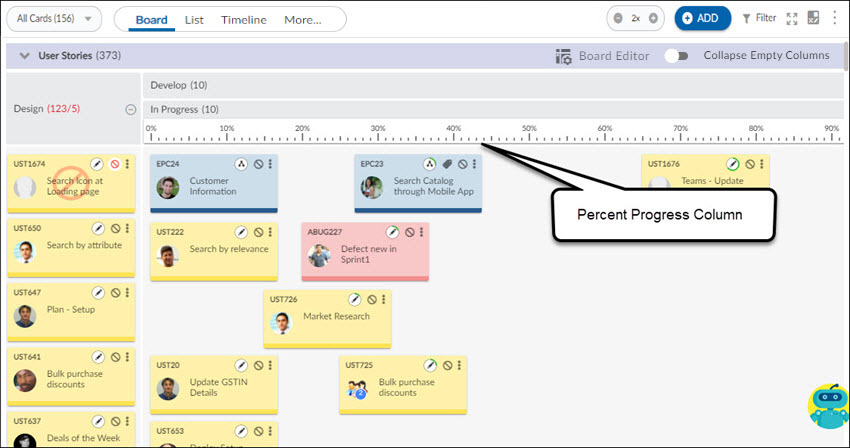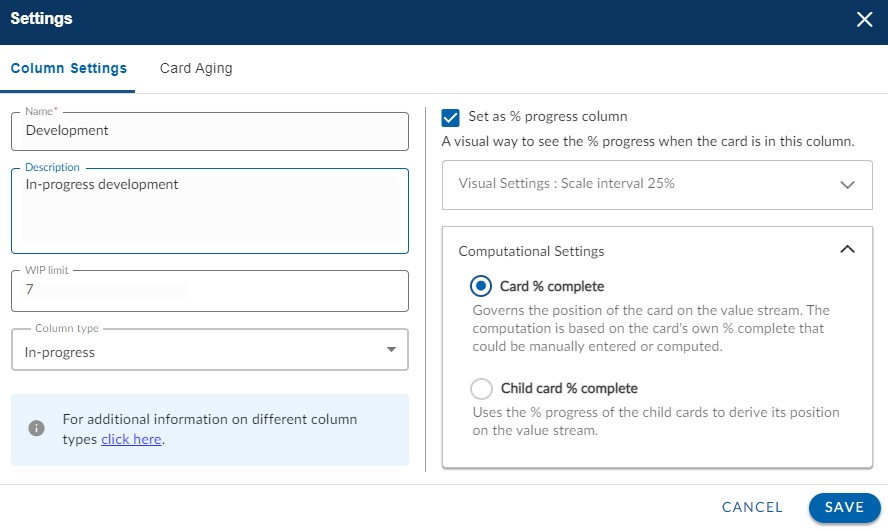In this article, we will help you understand how to model your lane as a portfolio lane or set your column to Percent Progress Column.
|
Skip Ahead to: |
Overview
Defining a particular column in your Execution Board as a Percent Progress Column gives a big advantage to visualize and manage cards in a particular column. Using this option you can even model your lane to a portfolio lane. This is a special type of column, where the horizontal position of cards in the lane visually communicates the % progress of those cards, making it easy for stakeholders to track the progress of crucial initiatives, programs, or projects.
Navigation
Navigate to the breadcrumb at the top and hover over the Project name, expand the Execute module, and select Execution Board.
Features
The two criteria are based on the attributes, Card % complete or Child card % complete. For further information related to these attributes, click here. A few key features of this Percent Progress Column are:
- Any of the stages of your value stream or lane requires a card to be managed and moved based on its development, then you can simply convert that stage or column into a Percent Progress Column. It automatically splits that column into two new columns: In Progress and Done.
- You can control any manual movement of cards by applying the Percent Progress Column.
- Use of the horizontal axis for the epic progress completion of cards. So, a card that is further down the right side of the Percent Progress Cis higher in terms of % completion than the cards to its left.
- Cards in the Percent Progress Column will automatically move forward, from 0% to 100% completion. Once it reaches 100% completion it moves to the Done column.
So, the Percent Progress Column in the lane is a special type of lane on the board, where the horizontal position of cards in a particular column visually communicates the % progress of those cards, making it easy for stakeholders to track the progress of crucial tasks in the overall development of an initiative, program, or project.
Let’s consider the example where the Percent Progress Column defined under Develop has 2 columns – In-Progress and Done. The cards are placed in the In-Progress column based on the absolute value of their % completion depending on the selected criteria (Card % complete or Child card % complete). The % Complete value of a card is shown on the card itself.
Steps for Setting a Percent Progress Column
1. To understand the steps, let’s consider the following example in which we want to create a Percent Progress Column under the Develop column.
2. Open the Board Editor of your Execution Board.
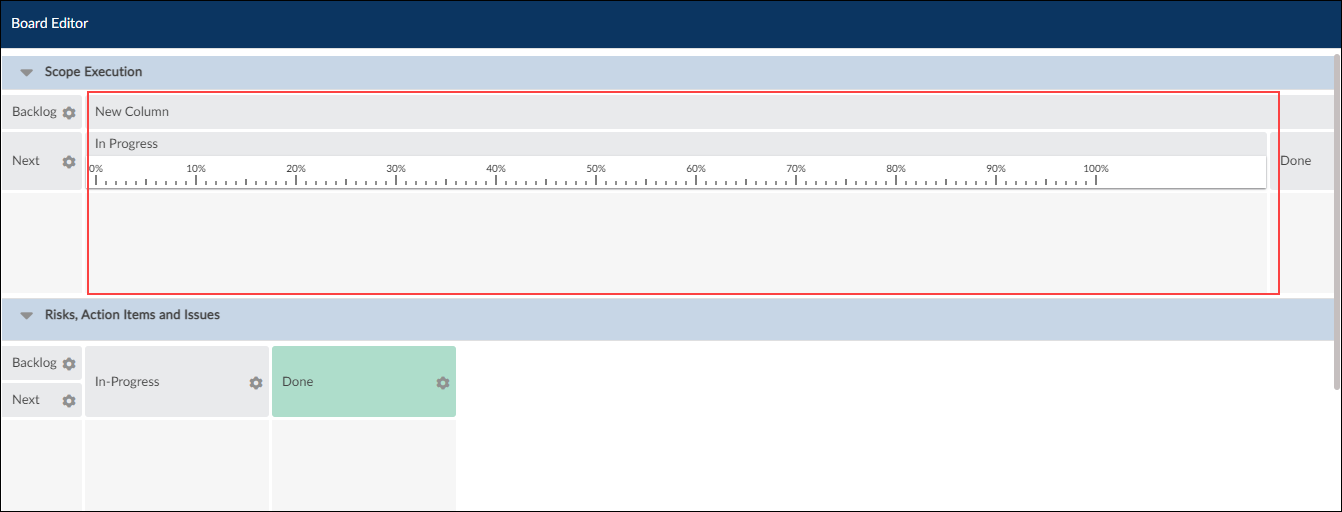
3. Select the lane in which you want to set the Percent Progress Column. Click on the More Options of a column and then, the Edit icon to open the column settings of the column.
4. Select the % Progress Column that enables the % Progress Criteria options. As per your requirement, you can either click the Card % Complete or Child % Complete option and click the Save button.
5. Select Set as “% progress” column that enables Visual Settings and Computation Settings:
-
- Visual Settings: If you want to see progress in 25% intervals, select the Scale interval of 25% option. If you want to see progress in 10% intervals, select the Scale interval of 10% option.
- Computational Settings: If you want to derive the main card by manually entering the percent complete of the child card’s average in the main card, select the Card % complete option. Or If you want to derive the main card based on the percent progress of child cards, select the Card % complete option.
6. Two new columns are added under your column, In-Progress (with 0% to 100% scale) and Done.
7. If you have existing cards in that column, depending on the Computational Settings selection (Card % complete or Child card % complete), the cards will be placed under the scale as per the available values in their % Complete fields.
-
- For example, let’s consider this column “Develop”. Two new columns get added under it namcolumnsProgress and Done column.
- Since the Percent Progress Type selection was Card % complete, all cards in this column will get placed as per the value set in the Card % complete attribute of all cards.
- Any cards with 100% in the Card % complete field will automatically move under the Done column.
- Any card moved to the “Develop” column will automatically move to the In Progress column under the scale value as per the value set in the Card % complete attribute.
- Now, if you go back to the board editor and change the Computational Settings for this column to Child card % complete, then when you return to Execution Board, all cards under the Develop column will automatically get updated in the In Progress column under the scale as per the value set in the Child card % complete attribute of each card.
- The cards under the Done column or in which the Card % complete attribute was 100% will be rechecked against the Child card % complete attribute and if they are not 100% i.e. still under progress, they will be moved back to the In-Progress column under the scale as per the value set in its attribute.
IMPORTANT INSTRUCTIONS:
- You can have multiple lanes each having a single Percent Progress Column defined to track the development of any tasks.
- If a Percent Progress Column already exists in a lane, then while creating another Percent Progress Column it will throw an alert and inform you about the same. If you proceed with creating another column as a Percent Progress column, then the existing Percent Progress Column gets changed to a normal column having the In Progress and Done column, and all the cards lying idle in the column with no progress scale.
- You cannot move the cards manually in the Percent Progress Column.
- Bulk movement of cards is not possible for Percent Progress Column.