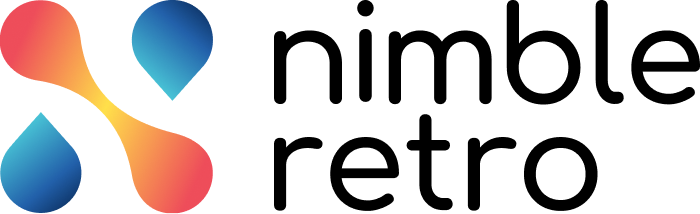In this article, we will help you how to start a new retrospective.
|
Skip Ahead to: |
Overview
Whether building on a previous retrospective or trying new templates and icebreakers, NimbleRetro helps you get started quickly and efficiently. In this article, we’ll guide you through the steps to initiate a new retrospective in NimbleRetro, highlighting how you can customize your retrospective to fit your team’s unique needs.
To start a new retrospective from the Home screen, click the NEW RETRO button from the left panel.
Steps to Create a New Retro
To set up a new retrospective, facilitators need to perform these five steps and configure retrospective settings.
New Retro
In this step, the facilitator enters a suitable name for the retrospective or schedules the retrospective for a later date/time. To know more about scheduling a retrospective for a later date/time read here.
Configure
Important: The Configure step is only available if the facilitator account has atleast one closed retrospective. Here, the facilitator has two options:
- Create new retro from scratch: Starting a retrospective session without using any pre-existing templates or previous retrospective settings. This means the facilitator will set up every detail of the retrospective manually.
- Start a new retro referring to existing retrospective: Use the templates and settings of a previous retrospective as a reference to create a new retrospective.

Once you select a previous retrospective from the drop-down you can modify the options such as Template, Icebreaker, Duration, and more from the existing retrospective.
For example, here we wish to modify the Template: Glad Sad Mad and set the Vote count. Then, we will be navigate to the Template selection screen wherein you an modify the template. Similarly, you can further modify the vote count in the settings screen. Once the necessary modifications are made, the facilitator can begin the retrospective by clicking the START RETROSPECTIVE button.
Select Template
Choose a template of your choice to create a new retrospective. Else you can design your custom templates. To know more about custom templates, read here.
Select Icebreaker
Choosing an activity or question designed to engage participants and encourage interaction at the beginning of the retrospective session. You can also continue without the Icebreaker. To know more, read here.

Invite Members
Enter the email addresses of the members that you want to invite to your retrospective as facilitators or contributors. To know more, read here.