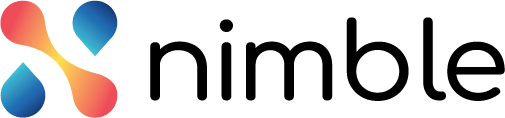Portfolio Management has different menus in it. All these menus are visible to a user depending upon the persona he/she is logging in with. The Portfolio Management has the given personas –
- Administrator
- CXO (Chief Executive Officer) or CFO
- Line of Business (LoB) / Function Head
- Portfolio Manager
- Demand Sponsor
- Demand Collaborator
- Panelist
Each persona has a couple of screens (specific to their role) accessible to them in a given flow –
Application Administrator
When a user creates an organization, then he/she is assigned as the Application Administrator persona in the PPM by default. The application administrator can add users, define roles, create a strategic program, define LOB head for different LOBs, create master lists and do the enterprise settings such as setting budget horizon and plan period, etc. The admin has access to the following menus in the given order.
- Master List
- Financial Year
- Strategic Program
- User Definition
- Enterprise Settings
- LOB
All the other users are invited to the PPM module by the Administrator persona only. Once users are invited to the PPM, they are assigned different personas depending on their roles and responsibilities.
CXO (Chief Execution Officer) or CFO (Chief Functional Officer)
When the application administrator creates a user and assigns him/her the CXO persona, then he/she is assigned as the CXO persona in PPM. The CXO of the organization sets the organization’s vision and defines the business goal. The CXO can allocate budget to a different line of businesses, view portfolio(s) or demands, and see the progress of demands etc. The CXO persona has the following menus visible in the given order –
- Vision
- Demands
- Progress Dashboard
Line of Business (LoB) Head
The application administrator creates a user and assigns him/her the LOB Head persona. S/He also has to go to the LOB listing page and assign the user (LOB Head) against the LOB. The user is then assigned as the LOB Head persona. The LoB Head also known as Function Head accompanies CXO in multiple things such as setting organization-level vision and budget, viewing portfolio(s) or demands, viewing demand list, etc. The CXO allocates budget to their respective line of businesses and Portfolio managers to execute the demands. Once the execution of the demands starts, he can view the progress of the demands on the progress dashboard. The LoB head has access to the following menus-
- Demands
- Budget
- Progress Dashboard
Portfolio Manager /Domain Expert
The administrator creates a user and assigns him/her the Portfolio Manager persona. S/He has to also go to the LOB listing page and assign the user as the Portfolio Manager against the respective LOB, only then the user is assigned as the Portfolio Manager. The Portfolio Manager reviews the demand portfolios, prioritizes the demands and creates the final demand list. The PM can also share the demands with the panel experts to get their opinion on the particular demands. Based on the rating given by panel experts, the PM approves and rejects the demand and accordingly allocates a budget for them. Also, he can also send the demand back to the demand sponsor for making changes before approving it. He can also generate multiple scenarios with the help of AI engine to decide which demands should be taken ahead and which should be canceled. The PM has access to the given menus in the application.
- Demands
- Budget
- Progress Dashboard
- Portfolio Planning
Demand Sponsor
When the Application Administrator creates a user and assigns him/her the Demand Sponsor persona, then he/she is assigned as the Demand Sponsor. The Demand Sponsor turns an idea/initiative into a demand by adding the budget for execution and different other parameters such as Business Criticality of the demand, business values, profit, etc. The Demand Sponsor creates a demand and forwards it to the Portfolio Manager for review to get approved. The Demand Sponsor can also share it with the Demand Collaborator to get suggestions on the demand. He will have the Demand menu accessible to him where he can create a new demand, provide all the necessary information, and forward it.
- Demand
Demand Collaborator
Demand Collaborator persona. He/she can add comments to a demand. The Demand Collaborator is the one who receives demands and reviews them to provide feedback or suggestions. The Demand Collaborator has the Demand menu accessible where he can only read the information and suggest changes, He cannot modify a demand.
- Demand
Panelist
When a Portfolio Manager shares a demand with a user, then that user is assigned as the Panelist persona. He/she can add comments or attachments to demand and provide his/her feedback/suggestions.
The Demand Collaborator has the Demand menu accessible where he can only read the information and suggest changes, He cannot modify a demand.
- Demand