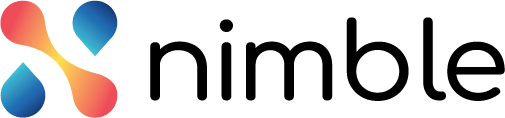Introduction
The Demand Sponsor can create a demand and forward it to the Portfolio Manager for its approval. The demand can also be shared with Demand Collaborator for suggestions or validation. Once the demand is drafted, it is shared with the PM for review and approval of budget to get executed.
You can create a demand if you have the Demand Sponsor persona assigned to you. You can view a demand if you are a
- Demand Collaborator (read only)
- Portfolio Manager (review)
- CXO
Adding a New Demand
Perform the following steps to create a demand –
A demand has two major sections –
Details
Metric
Demand Details
The Details section has the basic details of the demand like name, duration, reference documents etc.
- Click the Demand menu from the left pane to open the Demands screen.
- In the Enter Demand Title box, enter the name of the demand.
- Click the Create Demand button. The Details view of the demand opens where you can fill in the related information.
- From the Financial Year drop-down, select the financial year for your demand.
- From the Plan Period drop-down, select the quarter in which you want to execute the demand.
- The Status column shows the status of your demand as Draft, Reviewed, Approved, Rejected.
- From the Demand Category section, select the category of your demand.
Regular Demand –
Statutory Compliance Demand – - In the Title box, modify the name of the demand if required.
- In the Description box, add the extra information about the demand that you want to highlight.
- To link a demand to a strategic program of your organisation, select the Link Demand to Strategic Program check box and select the name of the strategic program from the drop-down.
- From the Line of Business drop-down, select the line of business to which the demand belongs. You can also select the default Line of Business in case the demand is not specific to a business.
- Add the supporting documents or reference files to your demand. You can add any image, doc or video file but the size of attachment should not exceed 25 mb.
- In the Supporting links, specify the reference URLs that you want to add to your demand. You can add as many links to your demand as you want.
Metrics
The Metrics section has the business metrics of the demand such as implementation timeline, implementation cost, business criticality etc.

Implementation Timeline – Specify the time period (no of months) in which the demand will be implemented along with the start date. For example if you specify the start date as Jan 1, 2022 and months as 6 months then the implementation timeline of the demand would be from Jan 1, 2022 to June 30, 2022.
Implementation Cost – Implementation cost is the total amount required to implement the demand. It can be broken down in years and months so that you can have a granular level details of how the demand will be progressed in each month and year. You can also break the monthly expenditure in different categories to define it more clearly such as capital expenditure, in-house labour, contract labour, and other expenses. According to the amount defined in these categories, the total monthly expenses are calculated for every month and then year.
To define the implementation cost for each year, click Drilldown below the particular year and specify the month-wise amount.

Estimated Business Benefits – In the Estimated Business Benefits, you can specify the estimated benefits of implementing the demand. You can mention the month-wise benefit a demand in every year. To define the business benefit, select the benefit from the drop-down list and specify the benefit amount in the each year by clicking the Drilldown below the respective year. each box and specifying the demand value in each month.
These business benefits are the master lists created by the application administrator.
Business Criticality – Business Criticality is the criticality the business might face because of the execution of the demand. c From the Business Criticality dropdown, you can specify if the demand has any critical impact to the business. You can also specify the impact of the demand whether it is Low, Medium or High. The Business Criticality is also a master list defined by the application administrator.
Risk Assessment
Specify the risk of the demands whether it is implementation risk or market risk. Select the risk level and add the required explanation of the risk.
Once you enter all the values in a risk, you can save it as draft to be reviewed later before publishing or can directly publish it. You can also share the demand with other persons to get it validated to seek their suggestions.
Modifying/ Deleting an Existing Demand
While drafting a demand, you might not fill all the necessary information of a demand in one go so you can save a demand as draft and can complete the remaining fields of it later. You can modify a demand in the draft state. However, you cannot modify a published/approved/rejected demand. You cannot delete a demand.