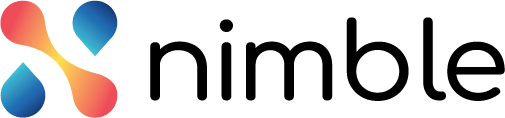Introduction
The application administrator can invite users to the application and assign them roles. According to the role given, the other users can access the application. For example, if you are given a Demand Sponsor role, you can create and publish a demand but if you are given a Collaborator role, then you can only read the demand and comment on it. Similarly, if you are given a Portfolio Manager role, you can approve/reject a demand and allocate a budget to it.

The user that you are inviting to the Portfolio Management must be already added to the Nimble application. To know more about how to add a user to the Nimble application, read this page.
Adding a New User
You can perform the following steps to add a new user.
- Click the User Definition menu from the left pane to open the User Definition page. You can see the users that are added to the Portfolio Management application.
- Click the Add button on the top-right corner of the page to open the Add User dialog box.

- Enter the user name in the Added User box to search it.
- Select the user that you want to add and assign the persona from the Persona column.
- Assign the line of business from the Line of Business column.
- Click the Add icon at the end of the user row.
- Click the Save button. The user is added to the application.
Modifying or Deleting a User
To modify the persona or Line of Business of a user, perform the following steps –
- Click the Edit icon at the end of the user row. The Persona and the Line of Business columns become editable.
- Select the required Persona or Line of Business for the user.
- Click the Save icon at the end of the row.

To delete a user from the Portfolio Management user listing, perform the following steps –
- Click the Delete icon at the end of the row.
- In the Confirmation box, click the Delete button. The user is deleted from Portfolio Planning.