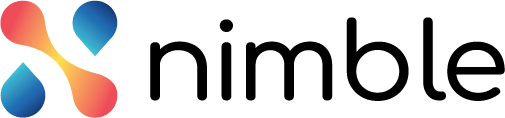Once the Demand Sponsor publishes a demand, it goes to the Portfolio Manager for review and approval. The Portfolio Manager can validate the information mentioned in the demand, communicate with expert panelists to see their review, feedback, and rating on the demand and can accordingly approve or reject a demand. The PM can also send the demand back to the Demand Sponsor to make some changes in it and resent it for approval.
Changing the Demand Sponsor
The Portfolio Manager can also change the Demand Sponsorer if the demand is in the Draft stage.
To change the Demand Sponsor, perform the following steps –
- Click the Demands menu from the left pane. The list of demands appears.
- Click the Draft column to see the demands in the Draft stage.

- Click the demand to open it.
- Click the Change Demand Sponsor button above the Details section of the demand to change the sponsor. The Change Demand Sponsor box appears.

- Select the required Demand SPonsor from the list. Note: This list enlists all the Demand Sponsors in the enterprise.
- Click the Save button.
Reviewing a Demand for Approval
The Portfolio Manager can review a demand based on different aspects such as Demand Ranking, Scenario Building, and Banked Demands in the Portfolio Planning Menu.
Approving a Demand
Once the PM approves a demand, it can be released for execution. As soon as the demand is released for execution, the Project request for the demand is generated in the Nimble. The execution of the demand (project in Nimble) can be tracked on the Execution board where the work is measured in the form of User Stories and Action Items which are seen on the Execution Board. The execution Board is divided into multiple columns as per the status of work such as Ready, In-progress, Done, etc. As the work progress, these cards move from left to right to indicate the status of the work. To know more about the Execution Board, read here.
Sending an Approved Demand Back to the Draft Stage
If the Portfolio Manager can’t allocate the budget to an approved demand, the demand can be sent back to the Demand Sponsor. In such a case, the demand can be saved in the Draft stage with the Demand Sponsor so that the budget can be allocated to it in the next financial year. The Demand Sponsor can modify the demand such as the financial year, and plan period, and send it for approval the next year.
To send an approved demand to the Draft stage, perform the following steps –
- Click the Demands menu from the left pane and click the Approved column to see the approved demands.

- Click the demand to open it.
- Click the Send Back to Draft button above the Details section of the demand. A confirmation box appears.

- Click the Apply button.

Rating a Demand
The PM can rate the demands from 0 to 5 on the different business metrics and attach the supporting documents or files to the rating. The different business aspects of the demands may have different ratings. For example, you can rate the Implementation Timeline of demand as Low but the Implementation Cost as High, and the Estimated Business Benefit as Medium.
Note: Only the demands which are in the In-review mode can be rated by the PM.
To rate a demand, perform the following steps –