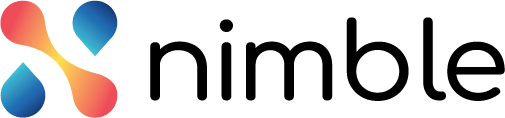Introduction
The financial year is the calendar year in which the organisation have earned the money. It is used for accounting purposes and preparation of financial statements. It begins on April 1st of each calendar year and ends on March 31st of the next calendar year.
The overall budget of the organisation available for allocation across all the project demands is maintained for a Financial year. Each demand is tagged to a financial year. The financial year can’t overlap with each other.
The application administrator can define the financial year for the organisation.

Adding a Financial Year
Perform the following steps to add a new financial year in the application –
- Click the Financial Year menu from the left pane to open the Financial Year page.
- Click the Add button at the top-right corner of the page to open the Add New Financial Year dialog box.

- Specify the name of the year, start date and the status of the year. The start date of the year always starts from the 1st of the month. For example, if you select May 15, 2026 as the start date, the application will automatically save the date as May 1, 2026.
- The end date of the year is saved automatically as per the start date of the year. In the above example, the end date of the financial year would be April 30, 2027.
- The plan periods is saved automatically as defined in the enterprise settings.
- Click the Save button.
Once defined, you can’t delete a financial year. However, you can modify it. While modifying a year, you need to make sure that the date range in the financial years do not overlap with each other.
Modifying a Financial Year
To modify a financial year, double click the financial year row to open the Modify Financial Year dialog box. Make the changes in name or date and click the Save button.