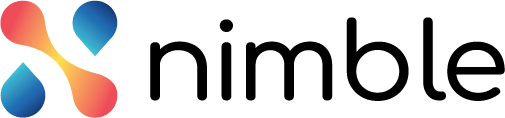Introduction
A master list is a set of predefined values which are used in the organization and within projects. A master list contains editable and non editable values. Each of the values contribute in defining a demand. You can add, change, or remove any values from the Master lists. You can add a new master list, deactivate or delete an existing master list, modify its values or activate a deactivated master list as per your requirements. You can deactivate a demand if you do not want to use it in the application for certain time.
Note: You can access the master list only if you are logged in with the Admin persona in the application.

The application has the following default master lists –
- Business Benefit Metric
- Business Criticality
- Demand Category Definition
- Demand Status Definition
- Demand Risk
- Persona
- Cost Category
Each master list has a default set of values (LoVs). Each value has its index number in the master list. The Business Benefit Metrics and Business Criticality master lists are editable so you can modify its LoVs (list of values) or inactive it. Given below is the list of values of Business Benefit Metric master list.

Adding a New Value to a Master List
You can add, inactivate or modify the new values to a master list in the application. Perform the following steps to create a new master list –
- Click the Master List menu from the left pane to open the Master List page.
- Select the master list which you want to modify.
- To add a new value to the master list, click the Add button at the top-right corner of the page.

- Specify the name, index, unit of measurement, and metric preference for the value.
- From the Status column, select the active or inactive status of the value.
- Click the Save button. The master list value appears at the specified position (index) in the listing.
Modifying or Deleting a Value in the Master List
To modify or delete a particular value form a master list, click the Edit or Delete icon against the LOV under the Action column in the LOV listing page.