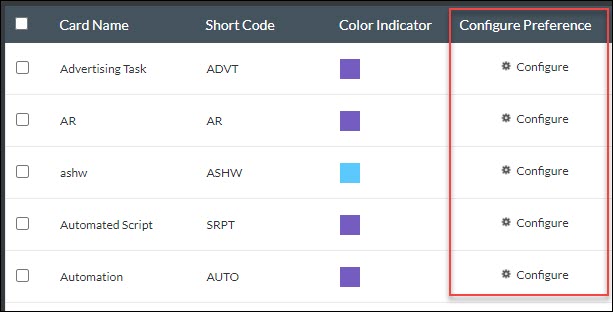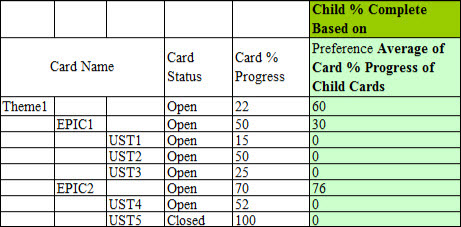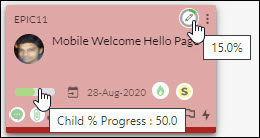In this article, we will help you understand how to configure card percent progress and child percent progress.
|
Skip Ahead to: Adding Card % Progress and Child % Progress on Cards Detailed Guidance for Preference Settings of Card % Progress Detailed Guidance for Preference Settings of Child Card % Progress |
Overview
In real life, the progress of a task may be determined by a combination of factors – such as the progress of its sub-tasks, its progress along a specific workflow, or a combination thereof. To help you model such real-life scenarios – as well as to better visualize it using the Portfolio Swimlane or Percent Progress Column we have two separate % progress figures for any task modeled as a card. Every card in a hierarchy has its own % progress attribute as well as a child card’s % progress. Each of these attributes will display the value on the card based on the calculation preference selected for each of their card types.
There will be two separate Percent Progress indicators on the card. The first attribute, “Card % Progress” will store the % progress of the current (that is, the parent) card. The second attribute “Child % Progress” will store the aggregate % complete of all the child cards of this (parent) card.
The preferences available for Card % Progress are:
- Manual
- Percentage of My Card To-Dos completed
- Percentage of My Card To-Do Effort completed
- Child Percent Progress
Note: By default, the Card % Progress field is computed as per the Child Percent Progress preference.
The preferences available for Child % Progress are:
- Percentage of Child Cards Completed
- Percentage of To-Dos completed of Child Cards
- Percentage of To-Do Effort completed of Child Cards
- Average of Card % Progress of Child Cards
Note: By default, the Child % Progress field is computed as per the Percentage of Child Cards Completed preference.
We have explained all the preferences for “Card % Progress” and “Child % Progress” in detail below.
You can select the preference for each of the card types both at the Admin and Board level based on your requirements.
Note: An Admin (at the Org. level) and a Board Manager at the Board level can configure how these attributes are to be calculated for each card type within the board. While the Org Admin sets the default configuration which becomes available to a newly created Board, the Board Manager can change the default preference of both these attributes at the Board level.
To know more about configuring each field on cards, refer to the following section.
Adding Card % Progress and Child % Progress on Cards
- If you want to access the Card Designer at the Admin level, then go to More Options > Card Designer tile. If you want to access the Card Designer at the Board level, then go to Board Settings > Card Designer tile.
- On the Card Designer, first, select the card type for which you want to personalize the card the design of the card.
- Select the Card % Progress and Child % Progress attributes to be displayed on your card. The sample card gives a preview, which refreshes automatically after every change. The changes are reflected when you return to the board.
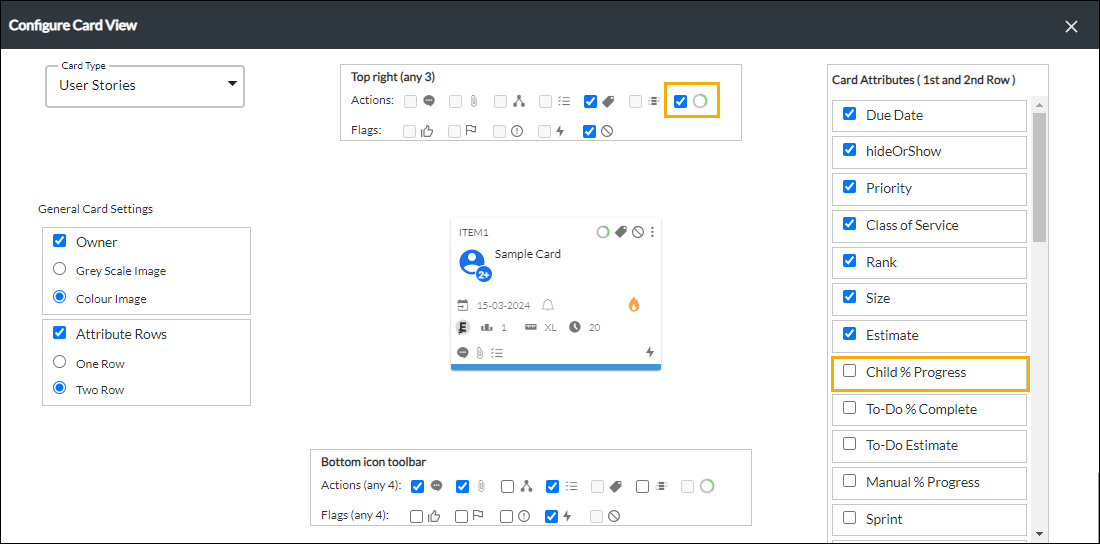
- Next, navigate to the Card Type settings and define the % Progress preference. You can define the preference at any of these levels:
Admin level: Click the icon that is present at the top of the Kanban board, then go to Admin Settings > Card Settings tile. The Card Settings page is displayed.
icon that is present at the top of the Kanban board, then go to Admin Settings > Card Settings tile. The Card Settings page is displayed.
Board level: On your Kanban Board, click the Board Settings icon ![]() , and then click the Card Settings tile. The Configure Cards page is displayed.
, and then click the Card Settings tile. The Configure Cards page is displayed.
Select the card type and click the Configure label under the Configure Preference column to open the settings window of the respective card type.
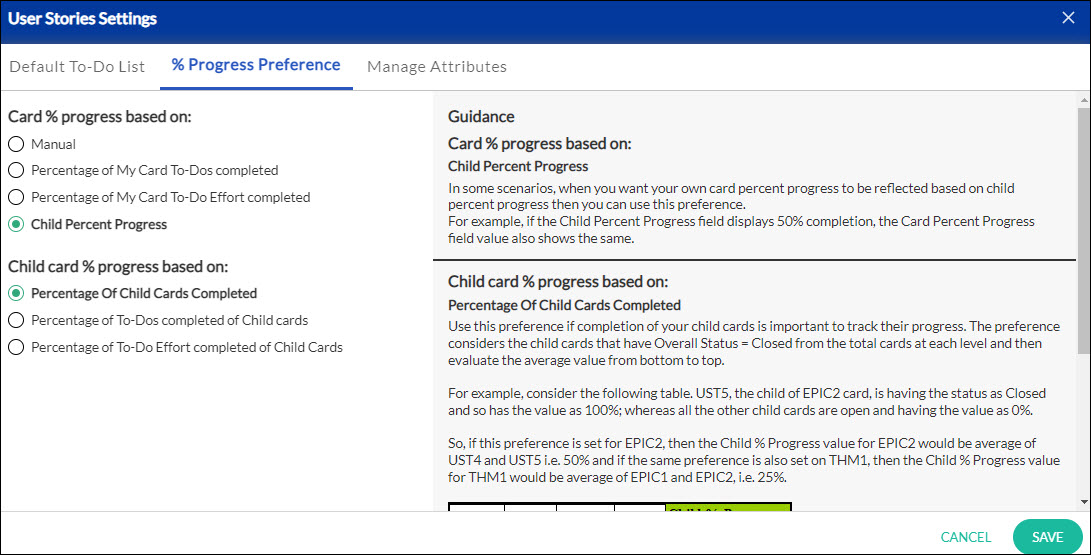
Detailed Guidance for Preference Settings of Card % Progress
In this section, we will select references one by one under Card % Progress and explain how it works with an example.
IMPORTANT INFORMATION: When the card is archived or moved to or beyond the Done column, the Card % Progress field/attribute gets updated to 100 %, irrespective of the preference settings on the card. But for the Child % Progress value, even if the Card gets archived or Done, the Child % Progress field/attribute of the same parent card won’t have any impact.
Consider the card Relationship shown below for the examples referred for each preference.
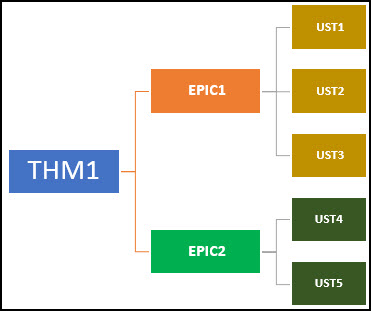
- Manual: In some scenarios, it is difficult to evaluate the status of your card progress. For such scenarios, you can use this preference and manually enter the percent value in the Manual Percent Progress field of your card.
For example, consider the following table. The Manual Percent Progress column means the manually entered value in the Manual Percent Progress field value for each card. If the preference is set as Manual for all the cards, then the Card % Progress field reflects the same value as shown in the table.
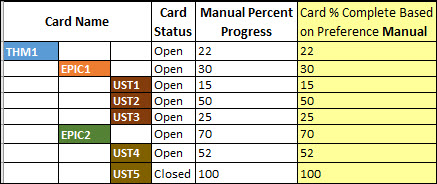
- Percentage of My Card To-Dos completed: This preference is suggested if completion of the To-Dos of your card is important to track the status of your cards. The formula used for deriving Card % Progress is

For example, consider the following table. Each card includes some open To-Dos and closed/completed To-Dos. and their count is mentioned in the respective columns of the table. Consider all cards having the preference set to Percentage of My Card To-Dos completed, then the Card % Progress field reflects the computed value using the above formula as shown below.
Note: Before you use this preference, make sure you have enabled the To-Do plug-in.
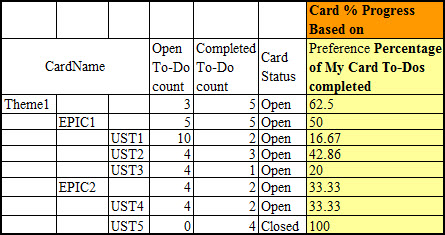
- Percentage of My Card To-Do Effort completed: This preference is suggested if tracking the efforts of your To-Dos is important to track the status of your card. The formula used for deriving Card % Progress is

, where Total To-Do Effort = Actual To-Do Efforts + Remaining To-Do Efforts of My Card.
For example, consider the following table. Each card includes open/closed To-Dos and added to it are their Actual Efforts. The actual and remaining effort values are mentioned in the respective columns of the table.
Consider the following table where all cards having the preference set to Percentage of My Card To-Do Effort completed, then the Card % Progress field reflects the computed value using the above formula as shown below.
Note: Before you use this preference, make sure you have enabled the To-Do plug-in.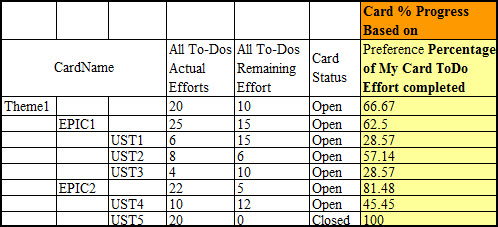
- Child Percent Progress: In some scenarios, when you want your own card percent progress to be reflected based on child percent progress then you can use this preference. For example, if the Child Percent Progress field displays 50% completion, the Card Percent Progress field value also shows the same.
Detailed Guidance for Preference Settings of Child Card % Progress
In this section, we will select preferences one after another under Child % Progress and explain how it works with an example.
IMPORTANT INFORMATION: If a child card gets discarded or aborted, then that child card won’t be considered in the computation of the Child Card % Progress value.
Consider the card Relationship shown below for the examples referred for each preference.
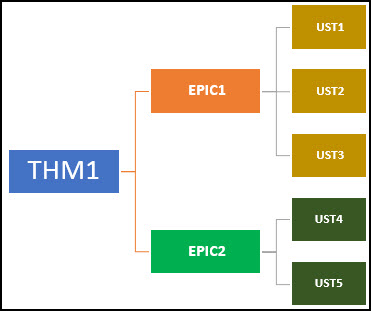
- Percentage of Child Cards Completed: Use this preference if completion of your child cards is important to track their progress. The preference considers the child cards that have Overall Status = Closed from the total cards at each level and then evaluate the average value from bottom to top.
For example, consider the following table. UST5, the child of EPIC2 card, is having the status as Closed and so has the value as 100%; whereas all the other child cards are open and having the value as 0%. So, if this preference is set for EPIC2, then the Child % Progress value for EPIC2 would be average of UST4 and UST5 i.e. 50% and if the same preference is also set on THM1, then the Child % Progress value for THM1 would be average of EPIC1 and EPIC2, i.e. 25%.
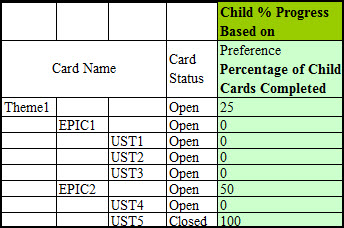
- Percentage of To-Dos completed of Child cards: This preference is suggested if completion of the To-Dos of your child cards in the next level is important to track the status of your cards.
Use the formula:

For example, consider the following table. Each card includes some open To-Dos and closed To-Dos. and their count is mentioned in the respective columns of the table. Consider this preference is set for THM1. Then the cards that will be used for computation would be EPIC1 and EPIC2 (the next level child cards for THM1) and not the child cards of EPIC1 and EPIC2. Similarly, we have calculated the Child % Progress values of EPIC1 and EPIC2 in the table below.
Note: Before you use this preference, make sure you have enabled the To-Do plug-in.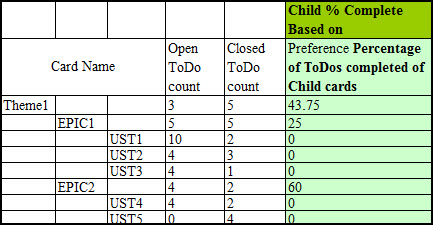
- Percentage of To-Do Effort completed of Child Cards: This preference is suggested if tracking the To-Do efforts of your child cards at the next level is important to track the status of your card.
Use the formula:

where Total To-Do Efforts of child cards in the next level = To-Do Actual Efforts of child cards in the next level + To-Do Remaining Efforts of child cards in the next level.
For example, consider the following table. Consider this preference is set over THM1. Then the cards that will be used for computation would be EPIC1 and EPIC2 (the next-level child cards for THM1) and not the child cards of EPIC1 and EPIC2. Similarly, we have calculated the Child % Progress values of EPIC1 and EPIC2 in the table below.
Note: Before you use this preference, make sure you have enabled the To-Do plug-in.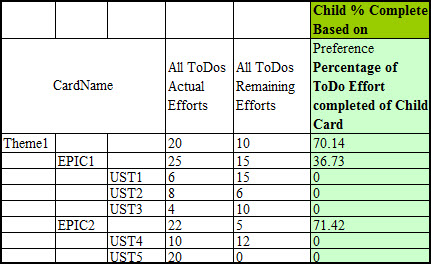
Note: For a card where work has not started and there is no log of Remaining Effort, Estimated Effort is considered as the Remaining Effort. - Average of Card % Progress of Child Cards: This preference is suggested if you want to find the average of your next level child cards % progress. Use the formula:

For example, consider the following table. The Card % Progress of each card is available. Now, if you have the preference set on EPIC1, then its Child % Complete would be the average of card % progress of the child cards in the next level.
Viewing Hierarchy Progress of Cards
The hierarchy progress provides a visual indication of how much progress has been made by the card and its children. It provides an opportunity to illustrate the amount of work done and the status of card completion. This circular progress bar for card progress and horizontal bar for child card progress represent the progression state using percentages.
IMPORTANT INFORMATION:
- If you change the preference for Card % Progress field and Child % Progress field, any change in the preference will reflect into the Card % Progress field and Child % Progress field of the respective card on the subsequent and relevant card operations only.
- If you save a template having the preferences set for its card types on the Board, the preferences are persisted even in the template.
- If you create a new board using a template having these preferences set for its card types, the preferences are persisted even in the new Board.