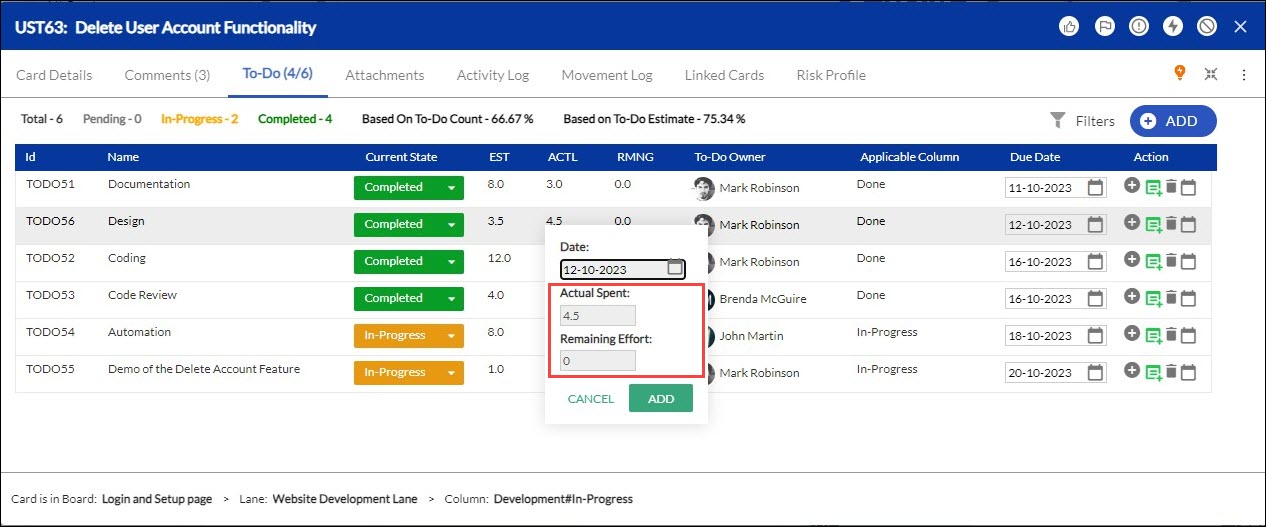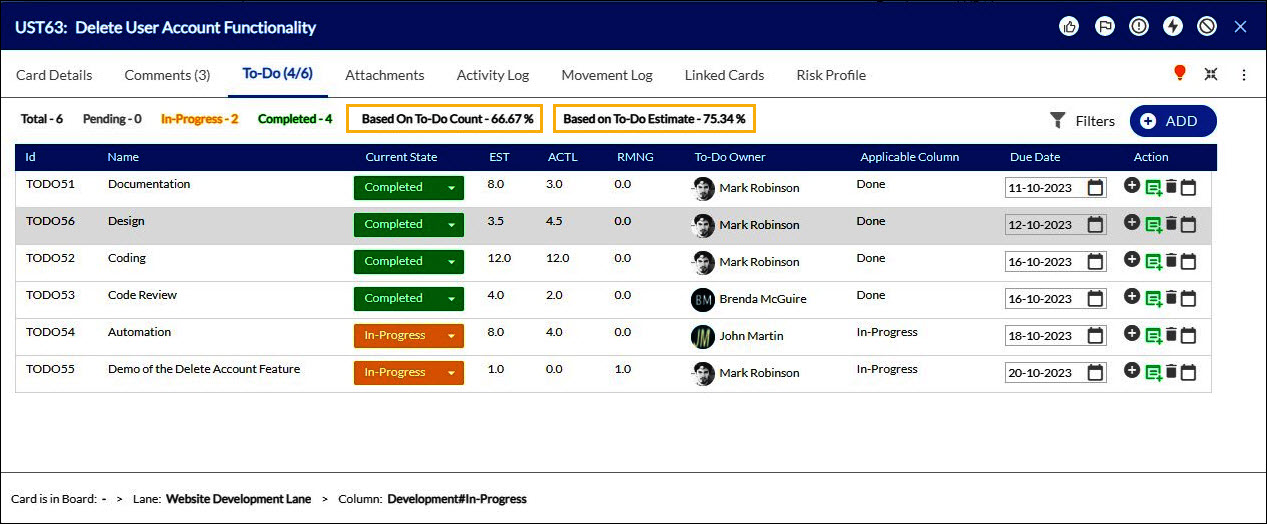In this article, we will help you understand how to log effort for ToDos.
|
Skip Ahead to: |
Overview
The Time-tracking plug-in helps you to capture the actuals and remaining effort for the tasks being executed by the team members. So if a card has a To-Do list created, every To-Do owner can log actuals and remaining effort (in hours) while the To-Do is in progress. After the To-Do is completed, the To-Do can be marked as ‘Completed.
Thus, the SCRUM teams can track the progress of their releases and sprints in the Burndown charts, which are generated based on the actuals and remaining Effort logged against the To-Dos in the cards.
Note: The feature for entering daily effort for To-Dos, can be enabled from Admin Settings>>Plug-in >>Time Tracking Plug-in. Team members should enter the To-Do Estimates, Actual Effort, and Remaining Effort on a daily basis to track the progress of the Release / Sprint in the Burndown chart. You need to interpret the To-Do Estimate in hours only as team members will be entering daily effort. The Estimate (Card) and To-Do Estimate are not inter-related. Based on the UOM (for example, story points or hours) defined in the Admin Policy, interpret the Estimate (card), and as hours in To-Do Estimates, Actual Effort, Remaining Effort, and the Burndown chart.
Add Actual & Remaining Effort for ToDos
Ensure that you have the required To-Dos for a card, or create To-Dos and then log effort for each.
To add or modify the actual and remaining effort for To-Dos:
- Select Kanban Board from the Main menu.
- Click the ToDo
 icon on the card to which has the To-Do created. If the Current State of the To-Do is ‘Pending’, change the state to ‘In-Progress’ by clicking it.
icon on the card to which has the To-Do created. If the Current State of the To-Do is ‘Pending’, change the state to ‘In-Progress’ by clicking it.
- To add or modify the actual effort, click the ‘Actual’ cell for the required To-Do. Select the current date or previous date by clicking the Calendar icon. Enter the actual effort and save. The remaining effort is automatically calculated in the Timelog window and is also shown in the Remaining Effort cell in the To-Do list.
- To add or modify the remaining effort, click the ‘Remaining’ cell for the required To-Do. Select the current date or previous date (no future date is allowed) by clicking the Calendar icon. Enter the remaining effort and save. The actual effort you entered in the ‘Actual’ cell for the To-Do is also shown. You can change the actual effort from the Remaining Effort pop-up if required. The new actual effort is updated in the To-Do list.
Based on To-Do Count calculates the percentage of completed To-Dos to the total number of To-Dos, while Based on To-Do Estimate calculates the percentage from the sum of estimated hours completed To-Dos compared to the total estimated hours across all To-Dos.
Note: The ‘Current Owner’ of a ToDo will be able to add and modify the ‘Actual’ and ‘Remaining’ effort values. Team Members other than the current owner will be able to view the effort only and cannot edit the values.
The Timesheet Report shows the actual effort and remaining effort for To-Dos, and the total effort rolled up to the card helping you track the actual and remaining effort for a card.
Notes:
- The actual effort and remaining effort can be added or modified for To-Dos that are ‘In-Progress’ and not those that are ‘Pending’ or ‘Completed’.
- If a task is marked as ‘Complete’, the remaining hours will be set to ‘0’.
- To ensure that all work is completed for a card before it leaves a lane, you can set the board policy to alert the To-Do owner, if a card is being moved to a column without updating the To-Dos as ‘Complete’.
- If a To-Do is deleted after the effort is logged, it is not included in the actual and remaining effort for the card.