If you would like to quickly create a parent-child card hierarchy on the Kanban board, then the Quick Link is a great feature that instantly helps you build that hierarchy.
To create the parent-child link, you don’t have to navigate to the Linked Cards section, instead just need to press control and select the card, right-click, and then select Add Parent or Add Child option depending on the nature of the relationship (Parent to Child or Child to Parent).
Prerequisites
You must first create the cards on the board to set up the parent-child hierarchy. Moreover, you must have set the Card Type Links before setting the parent-child link between the various card types.
Creating Parent-Child Hierarchy Using Quick Link
Perform the following steps to create the parent-child hierarchy using the Quick Link feature:
- Press the CTRL key and click the card that you want to use as a parent or child.
- Right-click and select Add Parent or Add Children.
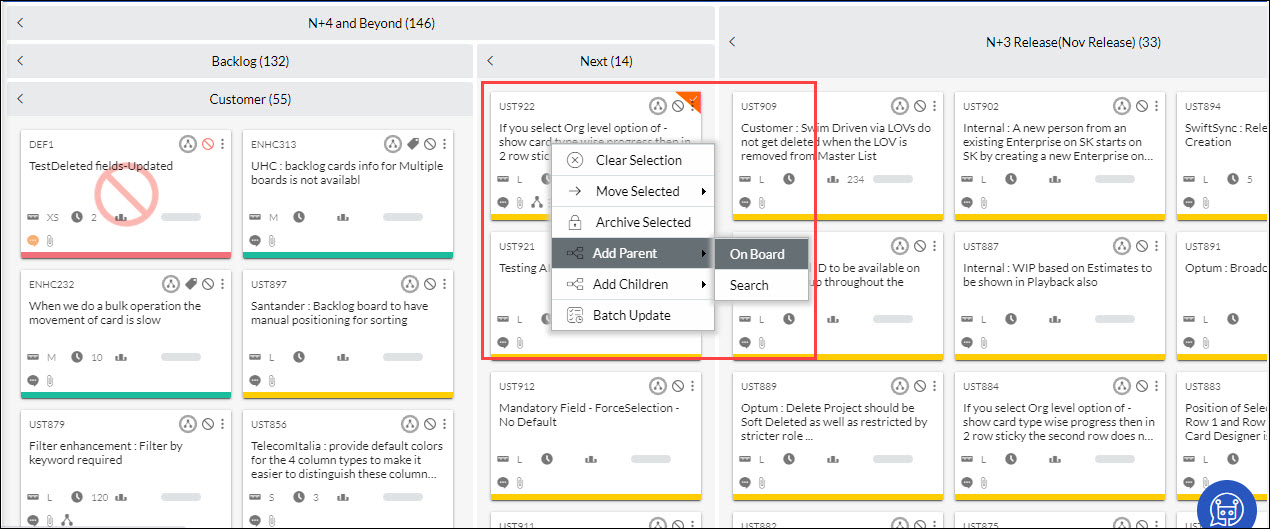
- To find and select the cards on the same board, select the On Board option, press CTRL, and select cards you want to set as child cards. The horizontal scroll bar at the bottom of the screen shows the parent-child hierarchy that you have set up. To save the hierarchy, click Save. To discard the hierarchy, click Reset.
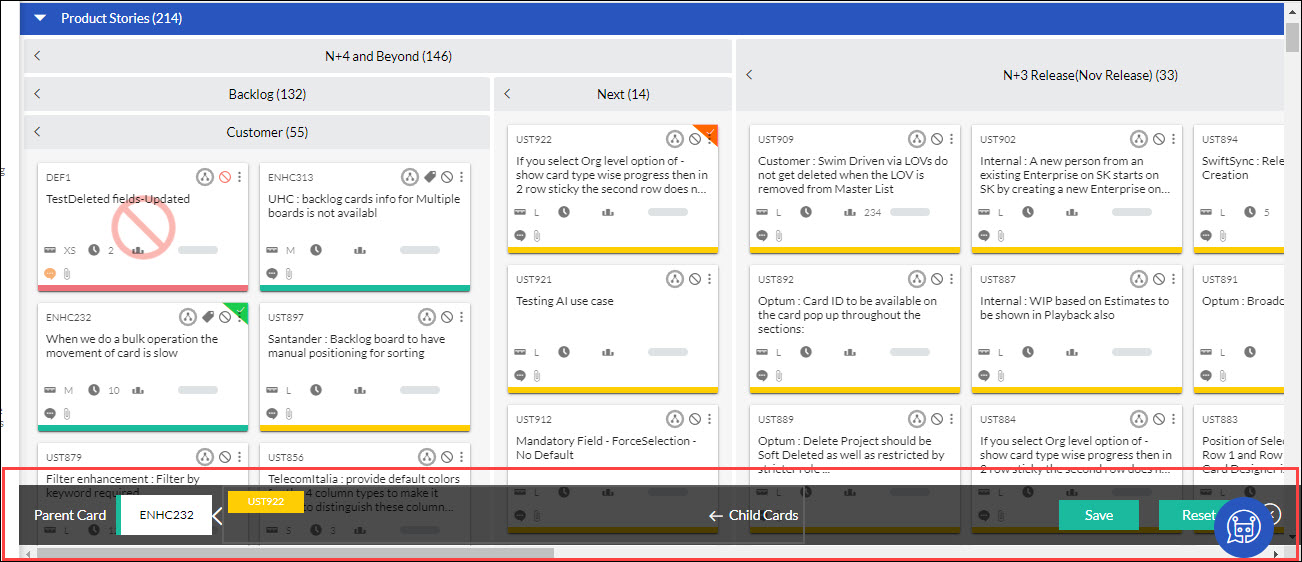
- To find and select the cards in a different board, select Search. In the Search field on the horizontal scroll bar at the bottom of the screen, enter search string for any attributes like Title, Id, Description, Priority, Comment, and so on. Select the desired card from the search result and the card will be added as a parent or child. To save the hierarchy, click Save. To discard the hierarchy, click Reset.
