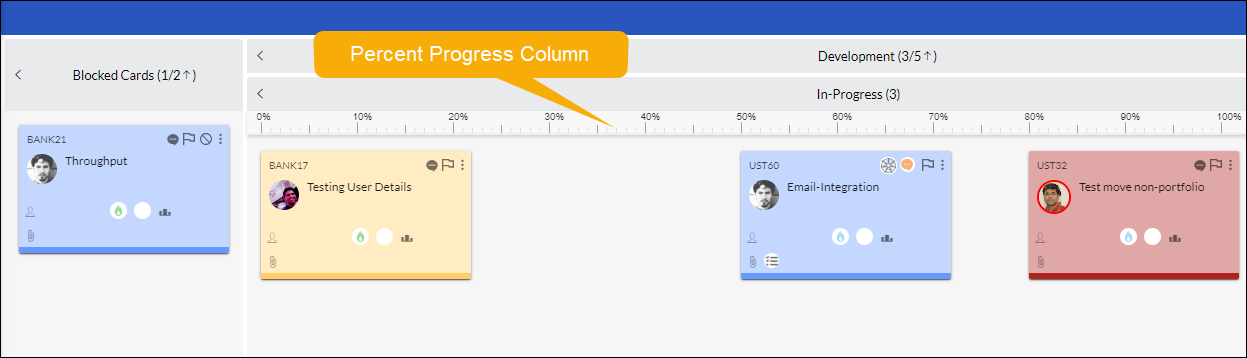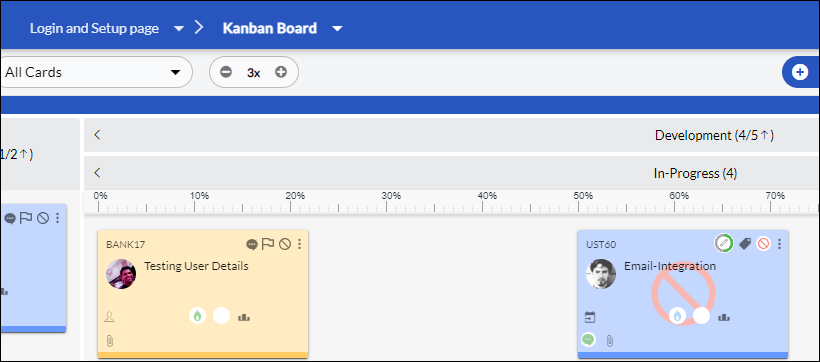In this article, we will help you understand the workings of the percent progress column.
|
Skip Ahead to: |
Overview
Similar to Portfolio Lane, you can also define a particular column of a default (non-portfolio) Swimlane as a Percent Progress Column. You can use it to visualize and manage cards in a particular column. The progress of the cards in these columns is derived using the criteria selected during setting a column as a Percent Progress Column. The two criteria or Percent Progress Types are based on the attributes, Card % Progress or Child % Progress. For further information related to these attributes, click here. Similar to the Portfolio lane, the two key features this Percent Progress Column provides are:
- Any of the stages of your value stream or lane requires a card to be managed and moved based on its development, then you can simply convert that stage or column into a Percent Progress Column. It automatically splits that column into two new columns: In-Progress and Done.
- Just to have one column as a Percent Progress Column, we don’t need to create a Portfolio Column.
- You can control any manual movement of cards by applying the Percent Progress Column.
- Use of the horizontal axis to depict the progress completion of cards. So, a card that is further down the right side of the Percent Progress Column is further along in terms of % completion than cards to its left.
- Cards in the Percent Progress Column will automatically move forward, from 0% to 100% completion. Once it reaches 100% completion it moves to the Done column.
So, the Percent Progress Column in the default lane is a special type of lane on the board, where the horizontal position of cards in a particular column visually communicates the % progress of those cards, making it easy for stakeholders to track the progress of crucial tasks in the overall development of an initiative, program, or project.
As you see above, the Percent Progress Column defined under Technical Architecture has 2 columns – In-Progress and Done. The cards are placed in the In-Progress column based on the absolute value of their % progress completion depending on the selected criteria (Card % Progress or Child % Progress). The % progress value of a card is shown on the card itself. You can also block a card in the percent progress column by adding the blocking comment.
Steps for Setting a Percent Progress Column
- Open the Board Editor of your Kanban Board.
- Select the default swimlane and then open the column settings of the column that you want to create as a Percent Progress Column.
Note: You cannot modify or create a Percent Progress Column for Ready and Done Column types.
- Next, select the option Mark as Percent Progress Column that opens another row below this option to select the Percent Progress Type. By default, the Card % Progress option is selected.
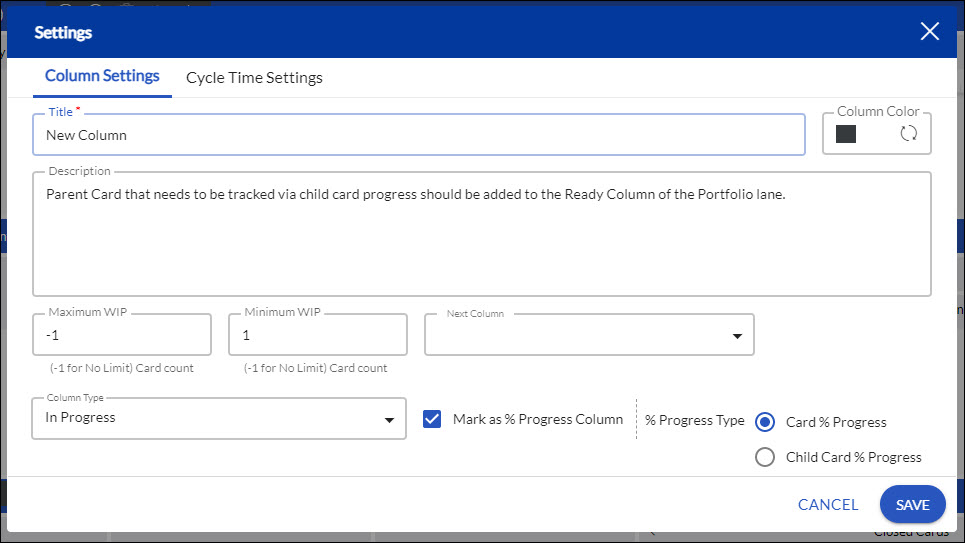
- As per your requirement, you can either select the Card % Progress or Child % Progress option and click the Submit button.
- Two new columns are added under your column, In-Progress (with 0% to 100% scale) and Done.
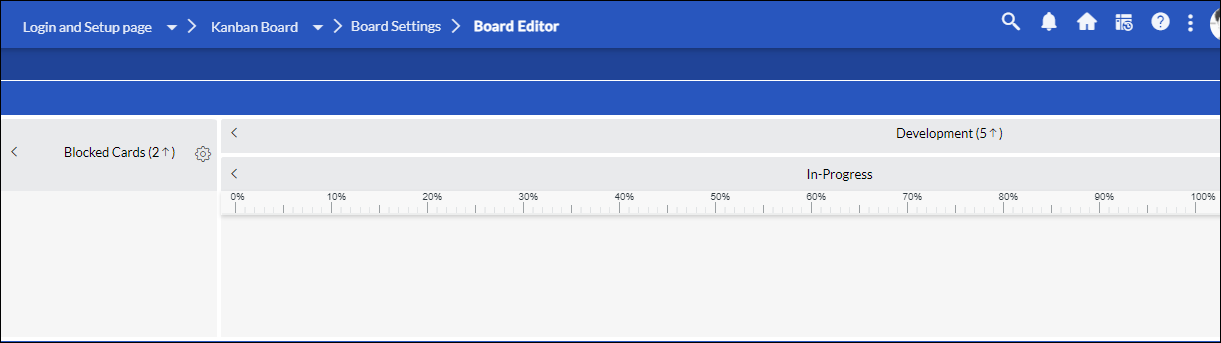
- If you have existing cards in that column, depending on the Percent Progress Type selection (Card % Progress or Child % Progress), the cards will be placed under the scale as per the available values in their % Progress fields.
- For example, let’s consider this column “Development”. Two new columns get added under it named In-Progress and Done column.
- Since the Percent Progress Type selection was Card % Progress, all cards in this column will get placed as per the value set in the Card % Progress attribute of all cards.
- If any cards have 100% in their Card % Progress field, it will automatically move under the Done column.
- Any card moved to the “Development” column will automatically move into the In-Progress column under the scale value as per the value set in its Card % Progress attribute.
- Now, if you go back to the board editor and change the Percent Progress Type for this column to Child % Progress, then when you return to Kanban Board, all cards under the Technical Architect column will automatically get updated in the In Progress column under the scale as per the value set in the Child % Progress attribute of each card.
- The cards under the Done column for which the Card % Progress attribute was 100% will be checked again against the Child % Progress attribute and if they are not 100% i.e still under progress, they will be moved back to the In-Progress column under the scale as per the value set in its attribute.
IMPORTANT:
- You can have multiple swim lanes each having a single Percent Progress Column defined to track the development of any tasks.
- If a Percent Progress Column already exists in a lane, then while creating another Percent Progress lane it will throw an alert and inform you about the same. If you proceed with creating another column as a Percent Progress column, then the existing Percent Progress Column gets changed to a normal column having the In Progress and Done column, and all the cards lying idle in the column with no progress scale.
- You cannot move the cards manually in the Percent Progress Column.