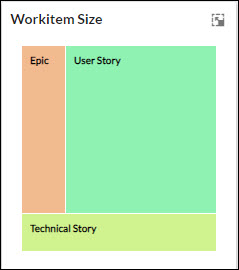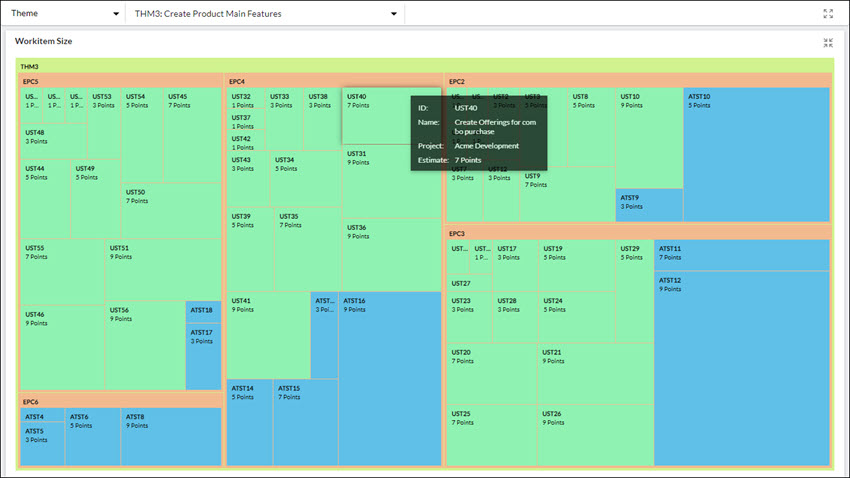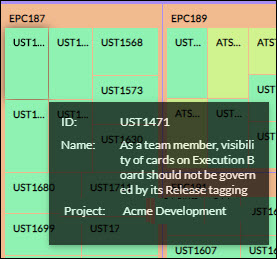In this article, we will help you understand Workitem size widget.
|
Skip Ahead to: |
Overview
The workitem size widget provides you with a hierarchical view of your workitems better known as Kanban cards so that you can analyze the size of different types of cards in a hierarchy. This widget offers you a visual comparison of the relative sizing of all the cards in its hierarchy having estimate points. The hierarchy of cards is represented in nested rectangles where a single card is represented by a rectangle. Each rectangle is tiled with smaller rectangles representing its sub-branches or child cards.
The size or area of the rectangle is based on the estimated points of that card. Similarly, the color of the rectangle is the color set for that card. To know more about how to set the color of card types, see here.
Visualizing the Widget
Select the Card type or Delivery Cadence in the filter panel at the top. Next, as per the selection of an instance, the Workitem Size widget gets generated.
- Minimized view of Workitem Size widget
NOTE: In the minimized view all the card types across any levels in the hierarchy will be displayed provided any of their instances have estimate points.
- Maximized view of Workitem Size widget
NOTE:
- If there is no estimate point available against a card, then the card will be plotted in a default size set by the system in the maximized view.
- Also, certain cards having the same estimate points can have rectangles of different lengths and breadth but the area of those cards will remain the same.
Hovering over each card shows the Cards ID, Name, Project, and Estimate points. If a card has no estimate points added to it, then when you hover over the card, the last row showing the estimate points will be hidden.
Clicking the card will open it in the detail view where we can see the other fields of the card and make changes if required.