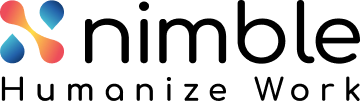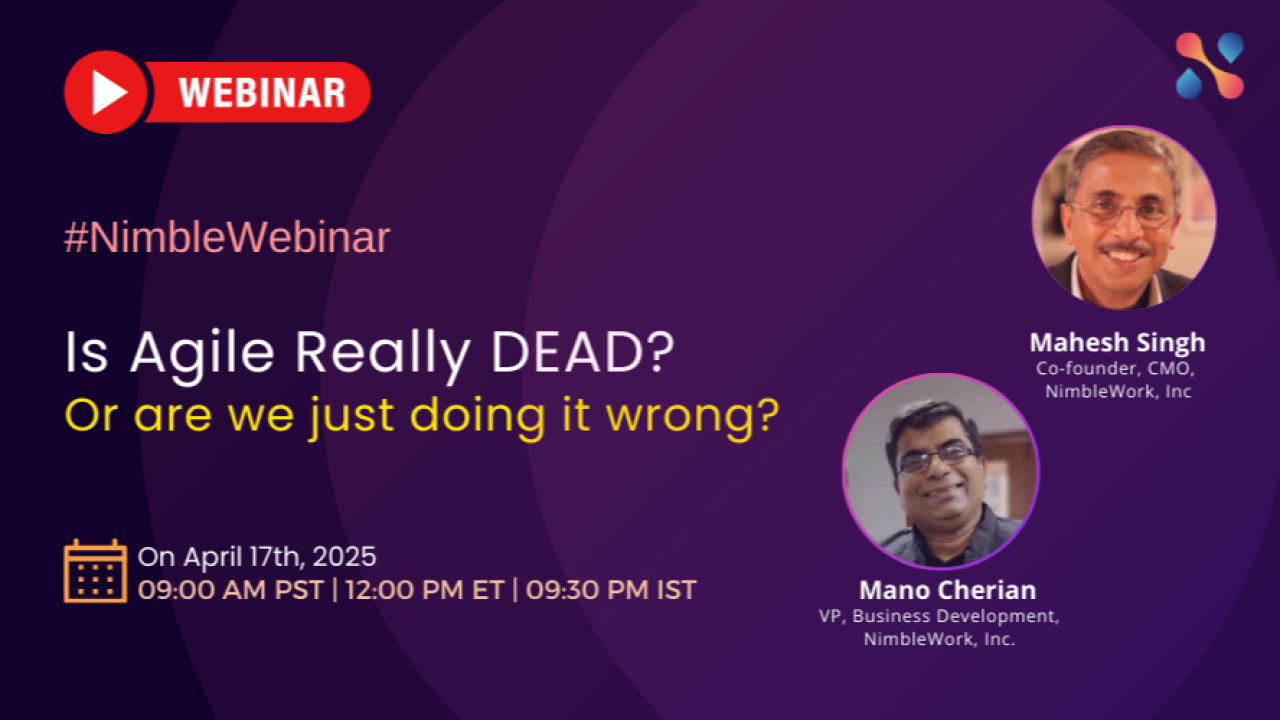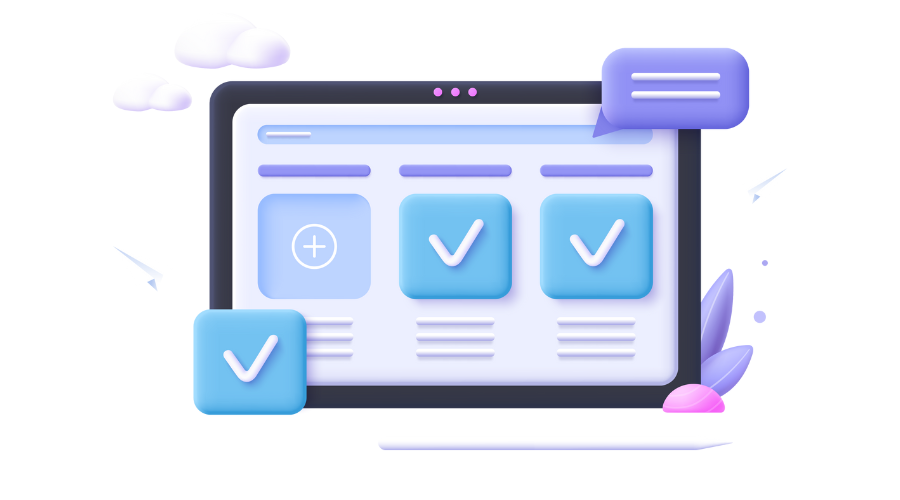On many occasions, you might need to or want to update multiple cards on your Kanban board at once. But doing this manually can be very tedious and boring too!
Let us look at some of the common scenarios where you might have to do this:
- A Marketing team needs to update the priority of multiple campaign cards due to some competitor’s new product announcement.
- A Product manager needs to tag all cards with the Release id for the next release, during release planning.
- A Service manager wants to add a customer tag to all the customer reported defect cards.
- A Team member has left the organization and all their cards on the board need to be assigned to a different team member.
- The Due date needed to be updated in multiple cards during a customer meeting.
These are some of the examples. I am sure you will have faced many similar scenarios.
Last year, we identified this issue in the card hierarchy linkage feature. Adding parent and child relationships was a bit of a pain as the user had to navigate away from the board to create or edit a card hierarchy. So we introduced the parent/ child bulk link option, using a panel at the bottom of the user’s screen while they are on the Board view and provided the option to add parent/ child links in a single click.
This feature received a very good feedback from the users. So we decided to extend the functionality and came up with the “Batch/ Bulk operation”.
Batch Update
With the new functionality, updating multiple cards is easy, following the steps given below in your Kanban board:
- You start by selecting 2 or more cards. (On a Windows machine, you can do this by pressing the CTRL-key and clicking the various cards where updates need to be performed. On the Mac, you use the Command key.)
- Right click and select “Batch Update”
- The Update panel appears at the bottom of the screen.
Alternatively, you can directly right click anywhere on the board and select “Batch Update”. A Message appears – “Click on the cards which you want to update” – and you can select all the cards you need to update across the board.
The update panel appears automatically at the bottom and displays all the cards you select by clicking on them. Just select all the cards you need, select the attribute you want to update and enter the appropriate value and hit ‘Save’.
A sample screenshot of how the panel looks is shown below –
As we enabled card hierarchy and card attributes in this manner, we realized we could also provide other card operations like Archive Cards, Clone Cards and Flagging like Block Cards, Risk Flag and so on! Voila! We got a much improved ‘batch update’ feature!Easy, isn’t it? So, updating card attributes in bulk is a step forward towards fully leveraging the bulk operation. We enhanced this feature to not only support the bulk operation on all card attributes but, keeping in mind common updates performed by users, also extended it to common custom fields and tags also. Here is a sample image of the list.
Shown here is an image of the list of flags and card operations supported by the Batch Update feature.
Now, be it manually flagging multiple cards or converting them to a different card type, Batch Update helps you do it in a jiffy!
Have you been able to think of any other scenarios? Let me share with you some more scenarios:
- A new board is identified for tracking shared resource work, so all the cards for those resources need to be transferred to that board.
- On a Sales board, multiple requirement cards for a customer proof-of-concept need to be moved back to the Clarification stage, as a new business owner comes into the customer team.
- A release manager in the delivery meeting realizes that all in-progress cards are at risk due to continuous build failures, and he needs to log a common risk against all those cards.
I am sure you will find this feature useful and time-saving! Hopefully, with this change, we can save you time and effort and make working with SwiftKanban that much more of a pleasure!
If you have any feedback or suggestions, do write to us at [email protected]
Priyank Parekh
Product Owner SwiftKanban